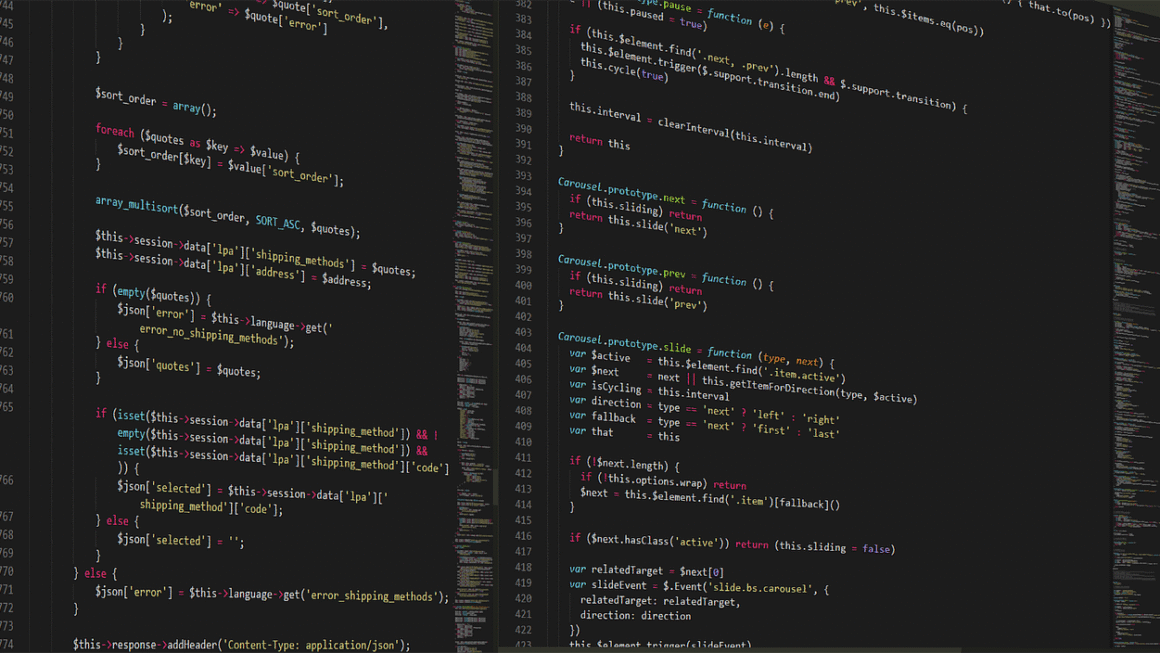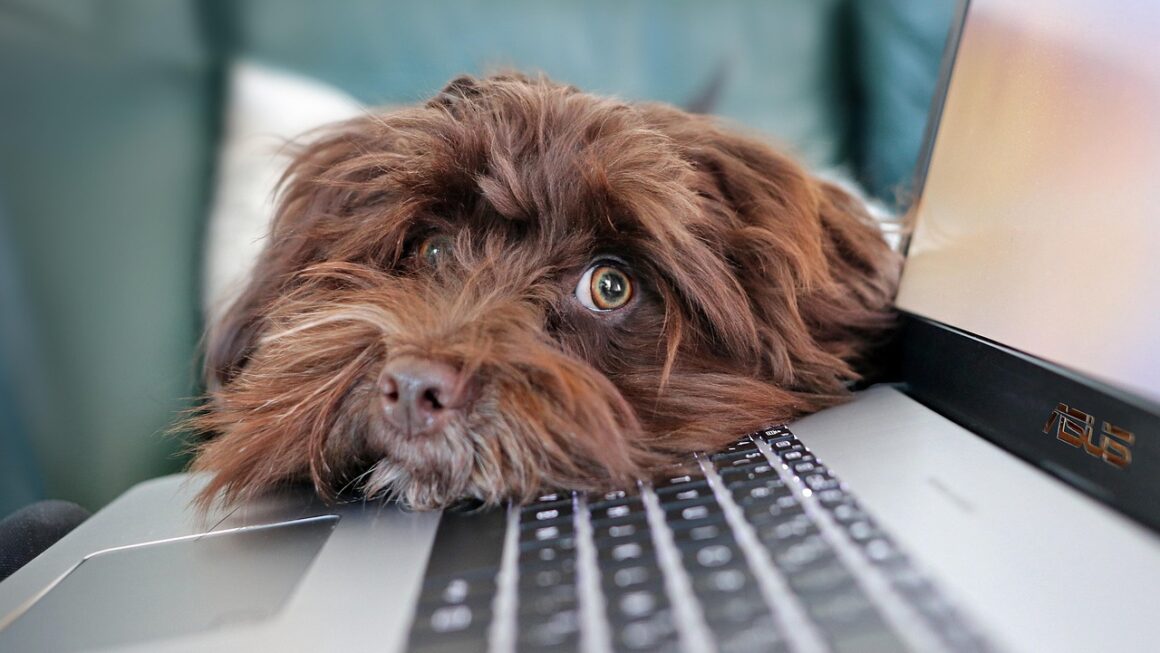Tired of drowning in paper? In today’s digital age, transforming physical documents and images into easily accessible digital formats is more crucial than ever. Whether you’re a student digitizing notes, a business streamlining operations, or simply decluttering your home, understanding the world of scanners and choosing the right one for your needs can be a game-changer. This comprehensive guide will dive deep into the different types of scanners, their functionalities, and how to select the perfect scanning solution for you.
Understanding Different Types of Scanners
Flatbed Scanners
Flatbed scanners are arguably the most common and versatile type of scanner. They feature a flat, glass surface on which you place your document or image to be scanned. A scanning head moves beneath the glass to capture the image.
- Pros:
Versatile: Handles a wide range of documents, including books, magazines, and odd-sized items.
High Image Quality: Generally produces high-resolution scans, ideal for detailed images and photographs.
User-Friendly: Easy to use with simple controls and software.
- Cons:
Slower Scanning Speed: Can be slower than other types, especially for multi-page documents.
Bulky Design: Typically larger and less portable than other options.
- Example: The Epson Perfection V600 Photo Scanner is a popular flatbed scanner known for its high image quality and ability to scan slides and negatives.
- Practical Tip: Use the preview function to crop and adjust your scan area before finalizing the scan for optimal results and reduced file sizes.
Sheetfed Scanners
Sheetfed scanners are designed to automatically feed individual sheets of paper through the scanning mechanism. They are ideal for quickly digitizing stacks of documents.
- Pros:
Fast Scanning Speed: Significantly faster than flatbed scanners for multi-page documents.
Automatic Document Feeder (ADF): Allows for unattended scanning of multiple pages.
Space-Saving: Often more compact than flatbed scanners.
- Cons:
Limited Media Handling: Not suitable for scanning books, magazines, or thick documents.
Potential for Paper Jams: Can experience paper jams if documents are wrinkled or damaged.
- Example: The Fujitsu ScanSnap iX1600 is a highly regarded sheetfed scanner known for its speed, reliability, and cloud connectivity. According to Fujitsu, it can scan up to 40 pages per minute.
- Practical Tip: Ensure your documents are free of staples, paper clips, and wrinkles before feeding them into the scanner to prevent jams and ensure smooth operation.
Portable Scanners
Portable scanners are compact and lightweight devices designed for on-the-go scanning. They come in various forms, including handheld scanners and mobile document scanners.
- Pros:
Highly Portable: Easy to carry and use anywhere.
Convenient: Ideal for scanning documents while traveling or in limited spaces.
Variety of Options: Available in various forms, catering to different needs.
- Cons:
Lower Image Quality: May not produce the same high-resolution scans as flatbed or sheetfed scanners.
Manual Operation: Often requires manual movement, which can affect scan quality.
- Example: The Doxie Q2 Plus is a popular portable scanner that’s wireless and battery-powered, allowing you to scan documents directly to a USB drive or computer.
- Practical Tip: Practice a steady hand when using handheld scanners to minimize blur and distortion in your scans.
Drum Scanners
Drum scanners are high-end, professional-grade scanners used in the printing and publishing industries. They offer exceptional image quality and color accuracy.
- Pros:
Exceptional Image Quality: Provides the highest possible resolution and color accuracy.
Large Format Scanning: Can handle large-format originals.
Professional Results: Ideal for critical imaging applications.
- Cons:
High Cost: Significantly more expensive than other types of scanners.
Complex Operation: Requires specialized knowledge and skills to operate.
* Large Size: Typically very large and not suitable for home or small office use.
- Example: While not commonly found in homes or small offices, high-end drum scanners like those from companies like Heidelberg are the industry standard for professional-level image reproduction.
- Practical Tip: Drum scanners are generally used by professionals; therefore, familiarize yourself with the advanced settings and calibration procedures to achieve optimal results.
Key Features to Consider
Resolution (DPI)
Resolution, measured in dots per inch (DPI), determines the level of detail captured in a scan. Higher DPI values result in sharper and more detailed images.
- For documents: 300 DPI is generally sufficient for text-based documents.
- For photos: 600 DPI or higher is recommended for preserving details and allowing for enlargement.
- For archival purposes: Consider scanning at 1200 DPI or higher to capture maximum detail for long-term preservation.
Scanning Speed
Scanning speed, measured in pages per minute (PPM) or images per minute (IPM), indicates how quickly a scanner can process documents.
- For occasional use: Scanning speed may not be a primary concern.
- For high-volume scanning: Choose a scanner with a fast scanning speed to save time and increase efficiency.
- Duplex scanning: Look for scanners with duplex scanning capabilities to automatically scan both sides of a document in a single pass.
Color Depth
Color depth refers to the number of colors a scanner can capture. A higher color depth results in more accurate and vibrant color reproduction.
- 24-bit color: Suitable for most everyday scanning needs.
- 48-bit color: Recommended for scanning photographs and artwork where accurate color reproduction is crucial.
Connectivity
Scanners typically connect to computers via USB. Some scanners also offer wireless connectivity options, such as Wi-Fi or Bluetooth, for added convenience. Cloud connectivity is also increasingly common, allowing scans to be directly uploaded to services like Google Drive or Dropbox.
Software
Most scanners come bundled with software that allows you to control the scanning process, edit scanned images, and manage documents.
- Optical Character Recognition (OCR): Essential for converting scanned documents into editable text.
- Image editing tools: Helpful for adjusting brightness, contrast, and color balance.
- Document management features: Allow you to organize, search, and share scanned documents.
Choosing the Right Scanner for Your Needs
Home Use
For home use, a flatbed scanner or a portable scanner may be the best option.
- Flatbed scanners: Ideal for scanning photos, documents, and books.
- Portable scanners: Convenient for scanning receipts, business cards, and other small documents on the go.
Office Use
For office use, a sheetfed scanner with an automatic document feeder (ADF) is typically the most efficient choice.
- High-volume scanning: Choose a scanner with a fast scanning speed and a large ADF capacity.
- Duplex scanning: Essential for scanning double-sided documents.
Professional Use
For professional use, such as graphic design or photography, a high-end flatbed scanner or a drum scanner may be necessary.
- High resolution: Choose a scanner with a high DPI for capturing maximum detail.
- Accurate color reproduction: Essential for ensuring accurate color representation in scanned images.
Troubleshooting Common Scanning Issues
Poor Image Quality
- Check resolution settings: Ensure the scanner is set to an appropriate resolution for the type of document being scanned.
- Clean the scanner glass: Dust and smudges on the scanner glass can affect image quality.
- Adjust brightness and contrast: Use the scanner software to adjust brightness and contrast settings.
Paper Jams
- Ensure documents are properly aligned: Make sure documents are aligned straight before feeding them into the scanner.
- Remove staples and paper clips: Remove any staples or paper clips from documents before scanning.
- Check for damaged documents: Avoid scanning wrinkled or damaged documents, as they can cause paper jams.
Connectivity Issues
- Check USB connection: Ensure the USB cable is securely connected to both the scanner and the computer.
- Install the latest drivers: Download and install the latest drivers for your scanner from the manufacturer’s website.
- Restart the computer and scanner: Try restarting both the computer and the scanner to resolve connectivity issues.
Conclusion
Selecting the right scanner depends heavily on your specific needs and usage scenarios. Whether you prioritize high-resolution imaging, speed, portability, or specific media handling capabilities, understanding the nuances of each scanner type and its features is crucial. By carefully considering the factors outlined in this guide, you can confidently choose a scanner that will streamline your workflow, improve your productivity, and help you conquer the paperless revolution.