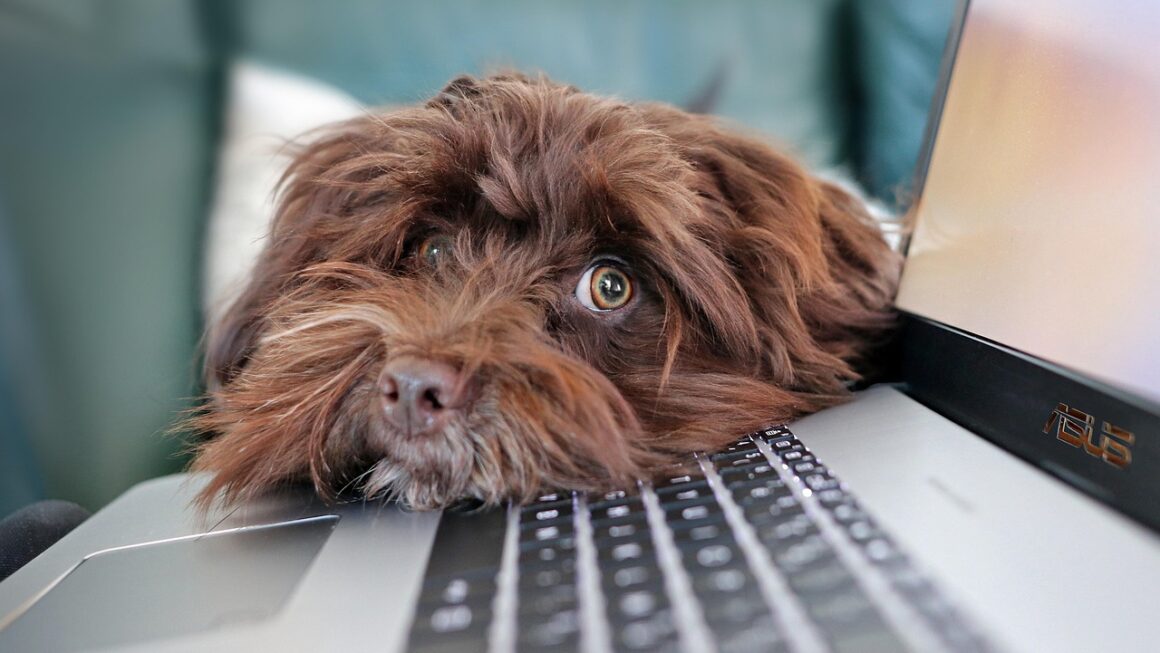Is your computer feeling sluggish? Are loading times making you impatient? In today’s digital age, a responsive and efficient PC is crucial for productivity and enjoyment. Whether you’re a gamer, content creator, or simply rely on your computer for daily tasks, optimizing its performance can dramatically enhance your overall experience. This guide provides a comprehensive look at understanding and improving your PC’s performance, covering everything from hardware upgrades to software tweaks.
Understanding PC Performance Bottlenecks
Identifying Performance Issues
The first step in improving PC performance is identifying the source of the problem. Common symptoms of a slow PC include:
- Slow boot times
- Applications taking a long time to open
- Lagging or stuttering during gameplay
- The “spinning wheel of death” or program unresponsiveness
- Overheating
These symptoms can be caused by a variety of factors, and pinpointing the specific bottleneck is key to effective optimization.
Common Culprits
Several factors commonly contribute to poor PC performance. Let’s explore the most prevalent ones:
- Insufficient RAM: Random Access Memory (RAM) is your computer’s short-term memory. Insufficient RAM forces your system to use the much slower hard drive or SSD as virtual memory, significantly impacting performance. For modern tasks, 8GB is the absolute minimum, while 16GB or more is recommended for gaming and resource-intensive applications.
- Slow Storage Devices: Traditional Hard Disk Drives (HDDs) are significantly slower than Solid State Drives (SSDs). Switching from an HDD to an SSD for your operating system and frequently used applications can provide a substantial performance boost.
- Outdated or Underpowered CPU: The Central Processing Unit (CPU) is the brain of your computer. An outdated or underpowered CPU struggles to handle demanding tasks, leading to slowdowns. Consider upgrading your CPU if it frequently operates at 100% utilization.
- Weak Graphics Card: The Graphics Processing Unit (GPU) is responsible for rendering images and videos. A weak GPU will cause lag and stuttering in games and other graphically intensive applications. Ensure your GPU meets the minimum and recommended specifications for the software you use.
- Software Bloat and Background Processes: Too many applications running in the background can consume valuable system resources. Regularly review and disable unnecessary startup programs and background processes.
- Driver Issues: Outdated or corrupted drivers can cause a wide range of performance problems. Keep your drivers updated, especially for your graphics card, network adapter, and chipset.
Optimizing Your Operating System
Cleaning Up Your Hard Drive or SSD
A cluttered hard drive or SSD can significantly impact performance. Regular maintenance is essential:
- Disk Cleanup: Use the built-in Disk Cleanup tool in Windows to remove temporary files, system cache, and other unnecessary data. Search for “Disk Cleanup” in the Windows search bar.
- Uninstall Unused Programs: Remove programs you no longer use to free up storage space and reduce the number of background processes. Go to “Add or Remove Programs” in Windows Settings.
- Defragment Your HDD (Not SSD): Defragmenting your hard drive reorganizes data, improving access times. SSDs do not benefit from defragmentation and can actually be damaged by it. Windows automatically defragments HDDs.
Managing Startup Programs
Many programs automatically launch when you start your computer, consuming resources and slowing down the boot process. You can disable unnecessary startup programs through the Task Manager (Ctrl+Shift+Esc) or the Startup tab in System Configuration (msconfig).
Example: Consider disabling programs like Spotify, Adobe Creative Cloud, or Steam from launching on startup if you don’t need them immediately. You can always launch them manually when you need them.
Adjusting Visual Effects
Windows visual effects can enhance the user experience but also consume system resources. Disabling some of these effects can improve performance, especially on older or less powerful machines.
Steps:
- Search for “Adjust the appearance and performance of Windows” in the Windows search bar.
- Choose “Adjust for best performance” or manually select which visual effects to disable. Experiment to find a balance between performance and aesthetics.
- Consider disabling effects like animations in the taskbar, fade or slide menus into view, and shadow under mouse pointer.
Keeping Your System Updated
Regularly updating your operating system ensures you have the latest security patches, bug fixes, and performance improvements. Enable automatic updates in Windows Update or manually check for updates periodically.
Pro Tip: After a major Windows update, consider restarting your computer multiple times to ensure all components are fully updated and stable.
Hardware Upgrades for Enhanced Performance
Upgrading Your RAM
Adding more RAM is one of the most effective ways to improve PC performance, especially if you frequently run multiple applications or work with large files. Determine the maximum amount of RAM your motherboard supports and install compatible modules. Use a tool like CPU-Z to identify your current RAM specifications.
Example: Upgrading from 8GB to 16GB of RAM can significantly improve multitasking performance, especially when running memory-intensive applications like Adobe Photoshop or video editing software.
Switching to an SSD
Replacing a traditional HDD with an SSD is one of the single biggest performance upgrades you can make. SSDs offer significantly faster read and write speeds, resulting in quicker boot times, faster application loading, and improved overall responsiveness. You can clone your existing HDD to the SSD to avoid reinstalling your operating system and applications. Software like Macrium Reflect is commonly used for this purpose.
Upgrading Your Graphics Card
If you’re a gamer or work with graphically intensive applications, upgrading your graphics card can dramatically improve performance. Research and choose a graphics card that meets your specific needs and budget. Consider the power supply requirements and ensure your power supply unit (PSU) is sufficient to handle the new card.
CPU Upgrade Considerations
Upgrading your CPU can provide a significant performance boost, especially if you frequently run CPU-intensive tasks like video encoding or scientific simulations. However, CPU upgrades can be more complex as they often require a compatible motherboard. Research the CPU socket type and ensure the new CPU is compatible with your motherboard. Tools like PCPartPicker can help you check compatibility.
Maintaining Your PC for Optimal Performance
Regularly Scan for Malware
Malware can significantly impact PC performance and compromise your security. Use a reputable antivirus program to regularly scan your system for malware and remove any threats. Windows Defender, included with Windows 10 and 11, provides a solid baseline level of protection.
Keep Drivers Up to Date
Outdated drivers can cause a wide range of performance problems. Keep your drivers updated, especially for your graphics card, network adapter, and chipset. You can download the latest drivers from the manufacturer’s website. NVIDIA and AMD provide tools to automatically update your GPU drivers.
Monitor System Temperature
Overheating can lead to performance throttling and even hardware damage. Monitor your CPU and GPU temperatures using monitoring software like HWMonitor. Ensure your cooling system is adequate and free of dust. Consider reapplying thermal paste to your CPU and GPU if temperatures are consistently high.
Physical Cleaning
Dust buildup inside your PC case can restrict airflow and cause components to overheat. Regularly clean your PC case with compressed air to remove dust from fans, heatsinks, and other components. Be careful not to damage any components during the cleaning process.
Conclusion
Optimizing PC performance is an ongoing process that requires regular maintenance and strategic upgrades. By understanding the common performance bottlenecks, implementing the optimization techniques outlined in this guide, and proactively maintaining your system, you can significantly improve your PC’s performance and enjoy a smoother, more responsive computing experience. Remember to prioritize the areas that will have the greatest impact on your specific needs and usage patterns. Regular maintenance, coupled with targeted upgrades, will ensure your PC continues to perform optimally for years to come.