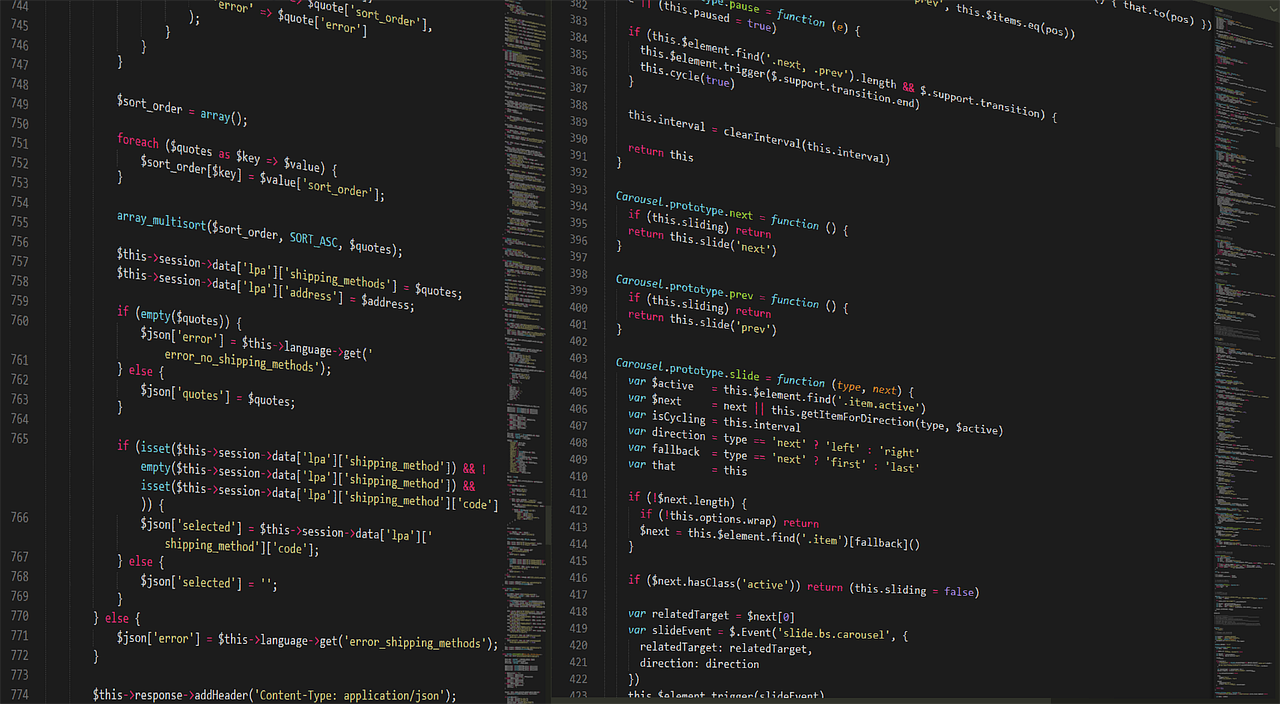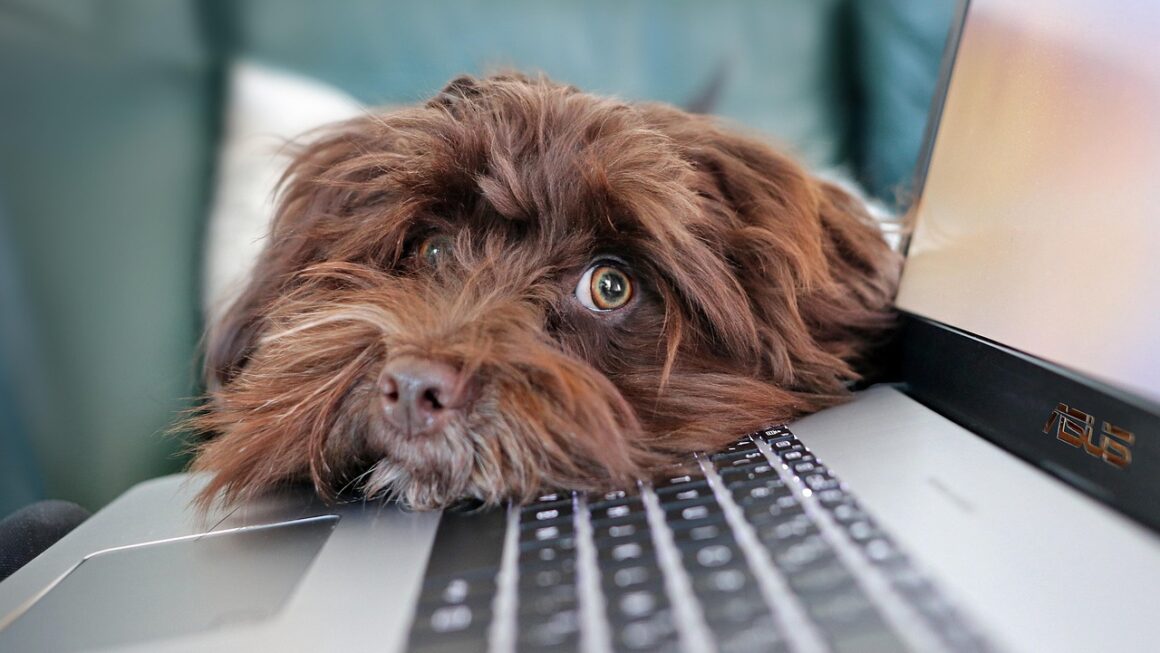Hard disk drives (HDDs) have been the workhorses of data storage for decades, diligently preserving our documents, photos, videos, and operating systems. Despite the rise of faster and more compact solid-state drives (SSDs), HDDs remain a cost-effective and reliable solution for many storage needs. Understanding how HDDs work, their advantages, and their limitations is crucial for making informed decisions about your storage solutions, whether you’re building a new computer, upgrading an existing system, or managing large datasets. This article will delve into the intricacies of HDDs, exploring their mechanics, performance characteristics, and optimal use cases.
Understanding the Anatomy of an HDD
HDDs are electromechanical data storage devices that use magnetic storage to store and retrieve digital information. Their internal components work together to achieve this function.
Platter(s) and Spindle
- Platters: These are circular disks made of aluminum alloy or glass substrates coated with a magnetic material. Data is stored on these platters in concentric circles called tracks. A modern HDD can have multiple platters stacked on top of each other.
Example: A 2TB HDD might contain two platters, each storing 1TB of data per side.
- Spindle: The spindle is the motor that spins the platters at a constant speed, measured in rotations per minute (RPM). Common RPM speeds include 5400 RPM and 7200 RPM, with some high-performance drives reaching 10,000 RPM or even 15,000 RPM. Faster RPM speeds allow for faster data access.
Practical Consideration: While higher RPMs offer faster performance, they also tend to generate more heat and consume more power.
Read/Write Head(s) and Actuator Arm
- Read/Write Heads: These tiny components, one for each platter surface, are responsible for reading and writing data to the magnetic surface of the platters. The heads do not physically touch the platter surface; instead, they “float” just above it on a cushion of air.
- Actuator Arm: The actuator arm is a mechanical arm that moves the read/write heads across the surface of the platters. It’s controlled by a voice coil actuator, which uses electromagnetism to precisely position the heads over the correct track.
Interface (SATA or SAS)
- SATA (Serial ATA): This is the most common interface used for connecting HDDs to a computer system. SATA interfaces have evolved over time, with SATA III offering a theoretical maximum transfer rate of 6 Gbps.
- SAS (Serial Attached SCSI): SAS is a more advanced interface typically used in enterprise environments. It offers higher speeds, better scalability, and more robust error handling compared to SATA. SAS drives are often used in servers and data centers.
How HDDs Work: The Data Storage Process
The core function of an HDD is to store and retrieve data using magnetic principles. The process involves several key steps.
Writing Data
Reading Data
Access Time and Latency
- Access Time: This is the total time it takes for the HDD to locate and retrieve data. It is comprised of two main components: seek time and rotational latency.
- Seek Time: The time it takes for the actuator arm to move the read/write head to the correct track.
- Rotational Latency: The time it takes for the desired sector to rotate under the read/write head.
Example: A 7200 RPM drive has an average rotational latency of 4.17 milliseconds (60 seconds / 7200 RPM / 2).
Advantages and Disadvantages of HDDs
HDDs offer certain advantages and disadvantages compared to other storage technologies like SSDs.
Advantages
- Cost-Effectiveness: HDDs are significantly cheaper per gigabyte of storage compared to SSDs. This makes them an attractive option for users who need large amounts of storage space on a budget.
Example: You can purchase a 4TB HDD for roughly the same price as a 1TB SSD.
- High Capacity: HDDs are available in much larger capacities than SSDs. You can easily find HDDs with capacities of 1TB, 2TB, 4TB, 8TB, or even larger.
- Longevity: While individual experiences may vary, HDDs generally have a longer lifespan for basic storage compared to SSDs for the same price point, especially concerning older SSD technology.
Disadvantages
- Slower Performance: HDDs are significantly slower than SSDs in terms of data access times, read/write speeds, and overall system responsiveness.
- Mechanical Components: HDDs contain moving parts, making them more susceptible to physical damage from impacts or vibrations.
- Noise and Heat: The spinning platters and moving actuator arm generate noise and heat, which can be a concern in quiet environments or systems with limited cooling.
- Fragmentation: Over time, files can become fragmented on an HDD, meaning that the different parts of a file are stored in different locations on the platter. This can slow down access times as the read/write head has to move to multiple locations to retrieve the entire file. Defragmentation software can help to mitigate this issue.
Practical Applications and Use Cases
HDDs remain a valuable storage solution for a variety of applications, particularly where cost and capacity are paramount.
Desktop and Laptop Storage
- Primary Storage: HDDs can serve as the primary storage device for desktop and laptop computers, especially for users who need a large amount of storage for media files, games, or other data-intensive applications.
* Tip: Consider using an SSD for the operating system and frequently used applications to improve performance, and an HDD for mass storage.
- Secondary Storage: HDDs can be used as secondary storage devices for backing up important files, storing archival data, or creating system images.
Network-Attached Storage (NAS)
- Centralized Storage: HDDs are commonly used in NAS devices to provide centralized storage for multiple users on a network. This allows users to share files, stream media, and back up their data to a single location.
Surveillance Systems
- Video Recording: HDDs are ideal for surveillance systems that require continuous video recording, due to their high capacity and relatively low cost. Specialized surveillance-grade HDDs are designed to handle the demanding write cycles of these applications.
Archival Storage
- Long-Term Data Retention: HDDs can be used for long-term archival storage of data that is not frequently accessed, such as historical records, legal documents, or scientific data.
Choosing the Right HDD
Selecting the right HDD depends on your specific needs and budget. Consider the following factors:
Capacity
- Storage Requirements: Determine how much storage space you need based on the types of files you plan to store (documents, photos, videos, games, etc.).
Speed (RPM)
- Performance Needs: Choose a higher RPM drive (7200 RPM or higher) if you need faster data access times. Lower RPM drives (5400 RPM) are generally more energy-efficient and quieter.
Interface
- Compatibility: Ensure that the HDD interface (SATA or SAS) is compatible with your computer system’s motherboard or storage controller.
Cache Size
- Data Buffering: HDDs have a small amount of cache memory that is used to store frequently accessed data. A larger cache size can improve performance.
Reliability and Warranty
- MTBF: Look for HDDs with a high Mean Time Between Failures (MTBF) rating, which indicates the expected lifespan of the drive.
- Warranty Period: A longer warranty period provides peace of mind in case of hardware failure.
Conclusion
HDDs remain a significant part of the storage landscape, offering a compelling combination of cost-effectiveness and high capacity. While SSDs have surpassed HDDs in terms of speed, HDDs continue to excel in scenarios where large-scale storage is paramount. By understanding the inner workings, advantages, and disadvantages of HDDs, you can make informed decisions about whether an HDD is the right choice for your specific storage needs, complementing SSDs or even finding purpose as a robust, reliable, and affordable storage solution.