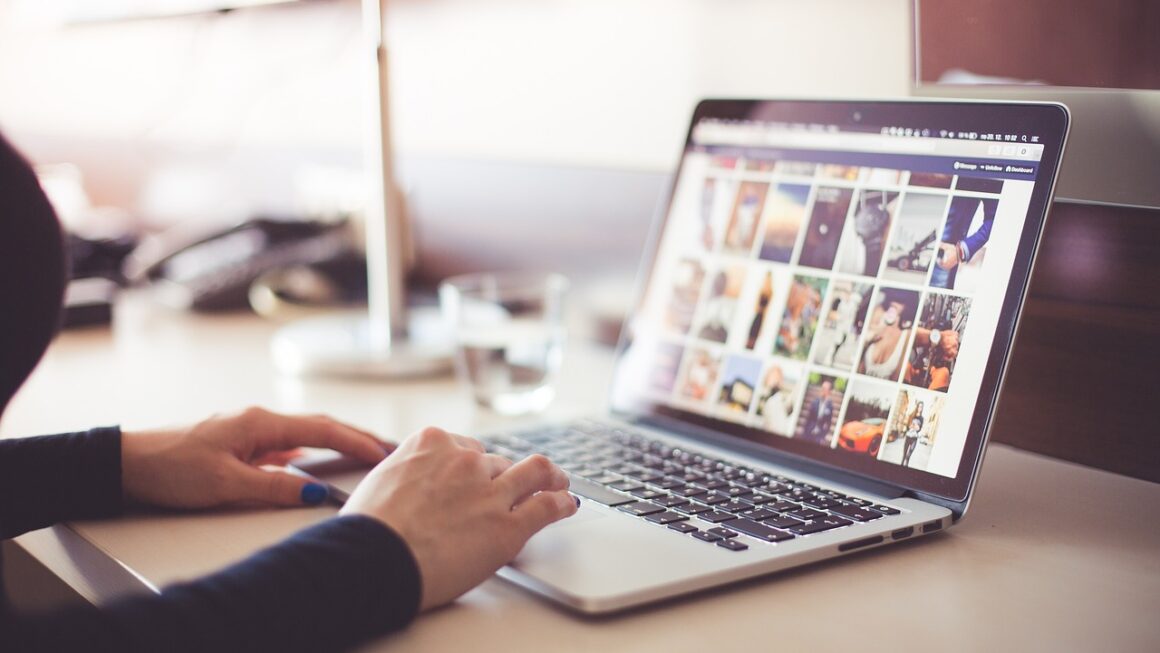Imagine your computer as a chef, and your data as ingredients. RAM, or Random Access Memory, is the chef’s countertop – the workspace where they prepare everything before serving it. The bigger the countertop, the more ingredients the chef can have at hand, resulting in faster and smoother meal preparation (i.e., computer performance). Understanding RAM is crucial for anyone looking to optimize their computer’s speed and efficiency. This comprehensive guide will delve into the intricacies of RAM, helping you make informed decisions about your system’s memory.
What is RAM and Why Does it Matter?
Understanding RAM’s Role in Computing
RAM is a type of volatile memory that your computer uses to store data that’s actively being used. Unlike storage drives (like HDDs or SSDs), which hold data permanently, RAM only holds data while the computer is powered on. When you launch an application, open a file, or even browse a website, the necessary data is loaded into RAM. This allows the CPU to access it quickly and efficiently. Think of it as short-term memory for your computer.
Why RAM is Crucial for Performance
The amount of RAM available directly impacts your computer’s multitasking capabilities and overall speed. When your computer runs out of RAM, it starts using the hard drive or SSD as “virtual memory,” which is significantly slower. This leads to performance slowdowns, lag, and even system crashes. Consider these points:
- Faster Access: RAM provides much faster access to data compared to hard drives or SSDs.
- Multitasking: More RAM allows you to run more applications simultaneously without significant performance drops.
- Responsiveness: A sufficient amount of RAM makes your computer more responsive and snappier.
Example: Imagine you’re editing a large video file. If you only have 4GB of RAM, your computer might struggle to handle the video editing software, leading to slow rendering times and stuttering playback. Upgrading to 16GB or 32GB of RAM would dramatically improve performance, allowing for smoother editing and faster rendering.
Types of RAM: Understanding the Differences
DDR (Double Data Rate) Generations
DDR refers to the technology used to transfer data in RAM. Each generation of DDR offers improvements in speed, efficiency, and bandwidth. Here’s a breakdown:
- DDR3: An older standard, still found in some older computers. Slower and less energy-efficient than newer standards.
- DDR4: The current mainstream standard. Offers significantly faster speeds and lower power consumption compared to DDR3.
- DDR5: The latest generation, offering even faster speeds and improved efficiency. However, it requires compatible motherboards and CPUs.
Key Takeaway: When upgrading your RAM, ensure that the type of RAM (DDR3, DDR4, or DDR5) is compatible with your motherboard. Using the wrong type of RAM will prevent your computer from booting.
SO-DIMM vs. DIMM
These terms refer to the physical size and shape of the RAM module. DIMM (Dual Inline Memory Module) is the standard size used in desktop computers, while SO-DIMM (Small Outline DIMM) is smaller and used in laptops and some small form factor PCs.
Important Consideration: You cannot use SO-DIMM in a desktop computer or DIMM in a laptop. Always purchase the correct form factor for your device.
ECC RAM (Error-Correcting Code)
ECC RAM is a type of RAM that can detect and correct single-bit errors. It’s primarily used in servers and workstations where data integrity is critical. While ECC RAM offers enhanced reliability, it generally comes at a higher cost and may not provide a noticeable performance boost in typical home or gaming environments.
How Much RAM Do You Need?
Minimum RAM Requirements for Different Tasks
The amount of RAM you need depends heavily on how you use your computer. Here’s a general guideline:
- Basic Use (Web Browsing, Email, Word Processing): 4GB – 8GB
- General Use (Moderate Multitasking, Streaming): 8GB – 16GB
- Gaming: 16GB – 32GB (depending on the game)
- Creative Work (Video Editing, Graphic Design): 32GB or more
Practical Tip: If you frequently encounter slowdowns or experience “out of memory” errors, it’s a good indication that you need more RAM. Monitor your RAM usage using Task Manager (Windows) or Activity Monitor (macOS) to see how much RAM your applications are using.
Overkill vs. Underkill: Finding the Sweet Spot
While having more RAM is generally better, there’s a point of diminishing returns. Having significantly more RAM than you need won’t necessarily make your computer faster. It’s important to find the right balance. Here’s a practical approach:
- Assess Your Needs: Determine how you primarily use your computer.
- Check System Requirements: Look at the recommended RAM requirements for the software you use.
- Monitor Usage: Use system monitoring tools to track your RAM usage during typical tasks.
- Upgrade Incrementally: Start with a moderate upgrade and see if it resolves your performance issues before investing in more RAM than you need.
Example: If you primarily use your computer for web browsing and email, upgrading from 8GB to 64GB of RAM would likely be overkill and not provide a noticeable performance improvement. However, if you frequently work with large datasets in Excel or edit high-resolution photos, 32GB or even 64GB of RAM might be beneficial.
Choosing the Right RAM: Speed, Latency, and Compatibility
Understanding RAM Speed (MHz)
RAM speed is measured in Megahertz (MHz) and indicates how quickly the RAM can transfer data. Higher speeds generally translate to faster performance. However, it’s crucial to ensure that your motherboard and CPU support the RAM speed you choose. If your motherboard only supports up to 3200MHz, using RAM with a speed of 3600MHz will result in the RAM running at the lower supported speed.
Actionable Tip: Check your motherboard’s specifications to determine the maximum supported RAM speed before purchasing new RAM.
Understanding RAM Latency (CAS Latency)
CAS Latency (Column Access Strobe latency) refers to the delay between when the memory controller requests data and when the RAM provides it. Lower CAS latency values generally indicate faster performance. However, CAS latency is just one factor, and the impact on overall performance is often less significant than RAM speed.
Important Note: When comparing RAM modules, consider both speed and latency. A slightly slower RAM module with lower latency might perform better than a faster module with higher latency in some scenarios.
Ensuring Compatibility
Compatibility is paramount when choosing RAM. Here’s what to consider:
- Motherboard Compatibility: Check your motherboard’s specifications for the supported RAM type (DDR3, DDR4, DDR5), speed, and maximum capacity.
- CPU Compatibility: Some CPUs have limitations on the maximum supported RAM speed.
- Form Factor: Choose the correct form factor (DIMM for desktops, SO-DIMM for laptops).
Pro Tip: Use online RAM compatibility checkers provided by manufacturers like Crucial or Kingston to ensure that the RAM you choose is compatible with your system.
Installing and Troubleshooting RAM
Safe RAM Installation Practices
Installing RAM is generally a straightforward process, but it’s essential to follow these precautions:
- Turn off your computer and unplug it.
- Ground yourself to prevent static electricity. Touch a metal part of the computer case before handling the RAM modules.
- Refer to your motherboard manual for the correct RAM slots. Usually, RAM should be installed in pairs for dual-channel or quad-channel performance.
- Gently insert the RAM modules into the slots. Ensure they are fully seated and the clips on the sides lock into place.
Common RAM Troubleshooting Tips
If your computer doesn’t boot or experiences issues after installing new RAM, try these troubleshooting steps:
- Ensure the RAM modules are properly seated. Remove and re-seat them.
- Try booting with only one RAM module installed. If the computer boots, the other module might be faulty.
- Run a memory diagnostic tool (e.g., Windows Memory Diagnostic). This can help identify faulty RAM.
- Check your BIOS/UEFI settings. Ensure that the RAM speed and timings are set correctly.
- Update your BIOS/UEFI. A BIOS update can sometimes resolve compatibility issues with new RAM.
Conclusion
RAM is a critical component of your computer, directly impacting its speed and multitasking capabilities. Understanding the different types of RAM, how much you need, and how to choose the right modules is essential for optimizing your system’s performance. By following the guidance in this comprehensive guide, you can make informed decisions about your RAM upgrades and ensure a smooth and efficient computing experience. So go ahead and equip your “chef” with the right countertop, and enjoy the performance boost!