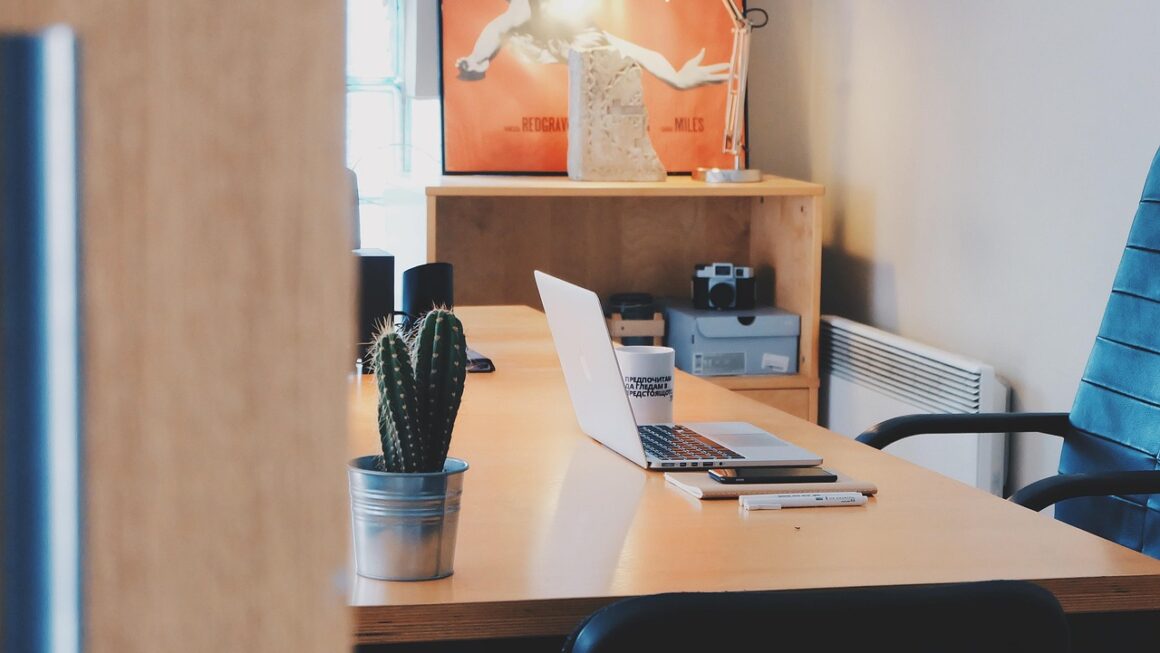Navigating the world of computer hardware can feel like deciphering a complex code, but understanding the motherboard is key to building or upgrading your PC. The motherboard, often called the “backbone” of your computer, is the central printed circuit board that connects all the critical components. Choosing the right motherboard can dramatically affect your system’s performance, expandability, and overall longevity. This comprehensive guide will provide you with everything you need to know about motherboards, from their essential functions to the latest technologies.
What is a Motherboard and Why Does It Matter?
The Central Nervous System of Your PC
The motherboard serves as the foundation for your entire computer system. It provides the electrical pathways and connectors that allow the CPU, RAM, GPU, storage devices, and peripherals to communicate and work together. Without a functional motherboard, your computer is simply a collection of expensive components.
Key Functions of a Motherboard
The motherboard performs a variety of crucial functions:
- Power Distribution: It distributes power from the power supply unit (PSU) to all the connected components.
- Data Transfer: It facilitates data transfer between components through various interfaces, such as SATA, M.2, and USB.
- Communication Hub: It allows the CPU to communicate with RAM, the GPU, and other expansion cards.
- Connectivity: It provides ports for connecting peripherals like keyboards, mice, monitors, and network cables.
- Expansion: It offers slots for adding expansion cards, such as dedicated graphics cards, sound cards, and network adapters.
Impact on System Performance
The motherboard you choose directly impacts your system’s performance in several ways:
- CPU Compatibility: The motherboard must be compatible with your chosen CPU socket type (e.g., LGA 1700 for Intel or AM5 for AMD). Using an incompatible CPU will prevent your system from even booting.
- RAM Support: The motherboard determines the type and speed of RAM that can be used. Higher RAM speeds can significantly improve performance, particularly in memory-intensive applications.
- Overclocking Potential: Certain motherboards are designed with features that allow for overclocking the CPU and RAM, potentially boosting performance beyond the manufacturer’s specifications. However, be warned this can void warranties and cause instability if not done carefully.
- Expansion Capabilities: The number and type of expansion slots (e.g., PCIe) determine how many additional components you can add to your system, such as a dedicated graphics card or a capture card.
Understanding Motherboard Form Factors
ATX: The Standard Size
ATX (Advanced Technology Extended) is the most common motherboard form factor. It offers a good balance of features, expansion slots, and compatibility with various cases. The standard ATX size is 12 x 9.6 inches (305 x 244 mm).
- Pros: Wide range of options, ample expansion slots, good airflow potential.
- Cons: Larger size may not fit in smaller cases.
- Example: The ASUS ROG Strix Z790-A Gaming WiFi is a popular ATX motherboard known for its robust features and overclocking capabilities.
Micro-ATX: A Compact Alternative
Micro-ATX is a smaller form factor than ATX, typically measuring 9.6 x 9.6 inches (244 x 244 mm). It sacrifices some expansion slots for a more compact size, making it suitable for smaller cases and builds where space is a constraint.
- Pros: Smaller size, lower cost compared to ATX, still offers decent expansion.
- Cons: Fewer expansion slots than ATX, potentially limited cooling options.
- Example: The MSI MAG B650M MORTAR WIFI is a Micro-ATX motherboard that provides a solid foundation for a mid-range gaming PC.
Mini-ITX: The Smallest Option
Mini-ITX is the smallest commonly used motherboard form factor, measuring just 6.7 x 6.7 inches (170 x 170 mm). It is ideal for compact builds and home theater PCs (HTPCs) where space is a premium. Mini-ITX motherboards typically have only one expansion slot.
- Pros: Extremely small size, low power consumption, ideal for SFF (Small Form Factor) builds.
- Cons: Limited expansion slots, potentially higher cost due to specialized components, cooling can be challenging.
- Example: The ASRock Z790M-ITX WiFi is a Mini-ITX motherboard packed with features for high-performance compact systems.
Key Components and Connectors
CPU Socket: The Heart of Compatibility
The CPU socket is the connector that houses the CPU. It is crucial to choose a motherboard with a socket that is compatible with your chosen CPU. Intel and AMD use different sockets, and even within each brand, different generations of CPUs use different sockets.
- Intel Sockets: Common Intel sockets include LGA 1700 (for 12th, 13th, and 14th Gen Intel Core processors) and LGA 1200 (for 10th and 11th Gen Intel Core processors).
- AMD Sockets: The current AMD socket is AM5 (for Ryzen 7000 series processors and later). Older sockets include AM4 (for Ryzen 1000, 2000, 3000, 4000, and 5000 series processors).
RAM Slots: Memory Matters
RAM slots are used to install RAM modules. The motherboard’s specifications will indicate the type of RAM supported (e.g., DDR4 or DDR5), the maximum RAM capacity, and the maximum RAM speed.
- Dual-Channel: Most motherboards support dual-channel memory, which allows two RAM modules to work together, doubling the memory bandwidth.
- Quad-Channel: High-end motherboards may support quad-channel memory, further increasing memory bandwidth.
- Example: If a motherboard supports DDR5-6000 RAM, it means it can handle DDR5 RAM modules with a speed of up to 6000 MHz.
Expansion Slots: Adding Functionality
Expansion slots, primarily PCIe (Peripheral Component Interconnect Express) slots, allow you to add expansion cards to your system. The most common type is the PCIe x16 slot, which is used for graphics cards. Other slots, such as PCIe x1 and PCIe x4, can be used for sound cards, network adapters, and other peripherals.
- PCIe Generations: PCIe slots come in different generations (e.g., PCIe 3.0, PCIe 4.0, PCIe 5.0). Newer generations offer higher bandwidth, allowing for faster data transfer rates.
- Example: A motherboard with a PCIe 5.0 x16 slot will provide the highest bandwidth for a modern graphics card.
Storage Connectors: Connecting Your Drives
Motherboards offer various storage connectors, including SATA and M.2 slots. SATA connectors are used for traditional hard drives (HDDs) and solid-state drives (SSDs), while M.2 slots are used for NVMe SSDs, which offer significantly faster performance.
- SATA: SATA connectors typically support data transfer rates of up to 6 Gbps (Gigabits per second).
- M.2: M.2 slots can support both SATA and NVMe SSDs. NVMe SSDs connected to an M.2 slot can achieve speeds of up to 7,000 MB/s or higher.
- Example: Using an NVMe SSD in an M.2 slot can dramatically reduce boot times and improve application loading speeds compared to using a traditional HDD.
I/O Panel: Connecting Peripherals
The I/O (Input/Output) panel on the back of the motherboard provides ports for connecting peripherals. These ports typically include USB ports, audio jacks, network ports (Ethernet), and video outputs (HDMI, DisplayPort).
- USB Types: Different types of USB ports offer varying speeds. USB 3.2 Gen 1 (formerly USB 3.0) offers speeds of up to 5 Gbps, USB 3.2 Gen 2 offers speeds of up to 10 Gbps, and USB 3.2 Gen 2×2 offers speeds of up to 20 Gbps. USB4 offers speeds of up to 40 Gbps and supports Thunderbolt.
- Ethernet: Most motherboards include a Gigabit Ethernet port (1 Gbps). Some high-end motherboards may offer 2.5 Gbps, 5 Gbps, or even 10 Gbps Ethernet ports for faster network speeds.
- Audio: The I/O panel typically includes audio jacks for connecting speakers, headphones, and microphones. Some motherboards may also offer optical S/PDIF outputs for connecting to surround sound systems.
Chipsets and Their Features
Understanding Chipsets
The chipset is a set of integrated circuits on the motherboard that controls communication between the CPU, RAM, and other peripherals. Different chipsets offer different features and capabilities, such as support for overclocking, the number of USB ports, and the number of SATA ports.
Intel Chipsets
- Z Series: Z-series chipsets (e.g., Z790) are high-end chipsets designed for enthusiasts and gamers. They offer the most features, including support for CPU overclocking and multiple graphics cards.
- B Series: B-series chipsets (e.g., B760) are mid-range chipsets that offer a good balance of features and price. They typically do not support CPU overclocking but still offer plenty of connectivity options.
- H Series: H-series chipsets (e.g., H770) are entry-level chipsets designed for basic computing tasks. They offer fewer features and connectivity options than Z-series and B-series chipsets.
AMD Chipsets
- X Series: X-series chipsets (e.g., X670E) are high-end chipsets designed for enthusiasts and gamers. They offer the most features, including support for CPU overclocking and multiple graphics cards.
- B Series: B-series chipsets (e.g., B650) are mid-range chipsets that offer a good balance of features and price. They typically support CPU overclocking (depending on the specific board and VRM) and offer plenty of connectivity options.
- A Series: A-series chipsets (e.g., A620) are entry-level chipsets designed for basic computing tasks. They offer fewer features and connectivity options than X-series and B-series chipsets.
Key Chipset Features to Consider
- PCIe Lanes: The number of PCIe lanes determines how many expansion cards and storage devices can be connected to the system. More PCIe lanes generally mean better performance and flexibility.
- USB Ports: The chipset determines the number and type of USB ports available on the motherboard.
- SATA Ports: The chipset determines the number of SATA ports available for connecting HDDs and SSDs.
- Overclocking Support: Z-series (Intel) and X-series (AMD) chipsets typically offer the best support for CPU and RAM overclocking.
Choosing the Right Motherboard for Your Needs
Define Your Requirements
Before choosing a motherboard, it’s important to define your requirements. Consider the following factors:
- Budget: Determine your budget for the motherboard.
- CPU: Choose a CPU and ensure that the motherboard has a compatible socket.
- Form Factor: Select a form factor that fits your case and meets your expansion needs.
- Features: Identify the features that are important to you, such as overclocking support, USB ports, SATA ports, and PCIe lanes.
- Future Upgradability: Consider whether you plan to upgrade your system in the future. Choose a motherboard that offers room for expansion and supports future technologies.
Research and Compare Options
Once you have defined your requirements, research and compare different motherboards that meet your needs. Read reviews from reputable sources and compare specifications carefully. Consider factors such as:
- VRM Quality: The VRM (Voltage Regulator Module) is responsible for providing power to the CPU. A high-quality VRM is essential for stable operation and overclocking.
- Cooling: Ensure that the motherboard has adequate cooling for the chipset and VRM.
- BIOS Features: The BIOS (Basic Input/Output System) is the software that controls the motherboard. Look for a BIOS with a user-friendly interface and features that are important to you, such as overclocking settings and fan control.
Practical Examples
- Gaming PC: For a high-end gaming PC, consider a Z790 (Intel) or X670E (AMD) motherboard with a high-quality VRM, ample PCIe lanes, and support for fast RAM.
- Budget PC: For a budget PC, consider a B760 (Intel) or B650 (AMD) motherboard with a good balance of features and price.
- HTPC: For an HTPC, consider a Mini-ITX motherboard with low power consumption and integrated graphics.
Conclusion
Choosing the right motherboard is a crucial step in building or upgrading your PC. By understanding the different form factors, components, chipsets, and features, you can select a motherboard that meets your needs and budget. Remember to define your requirements, research your options, and read reviews before making a purchase. The motherboard is the foundation of your system, so choose wisely to ensure a stable, reliable, and high-performing PC.