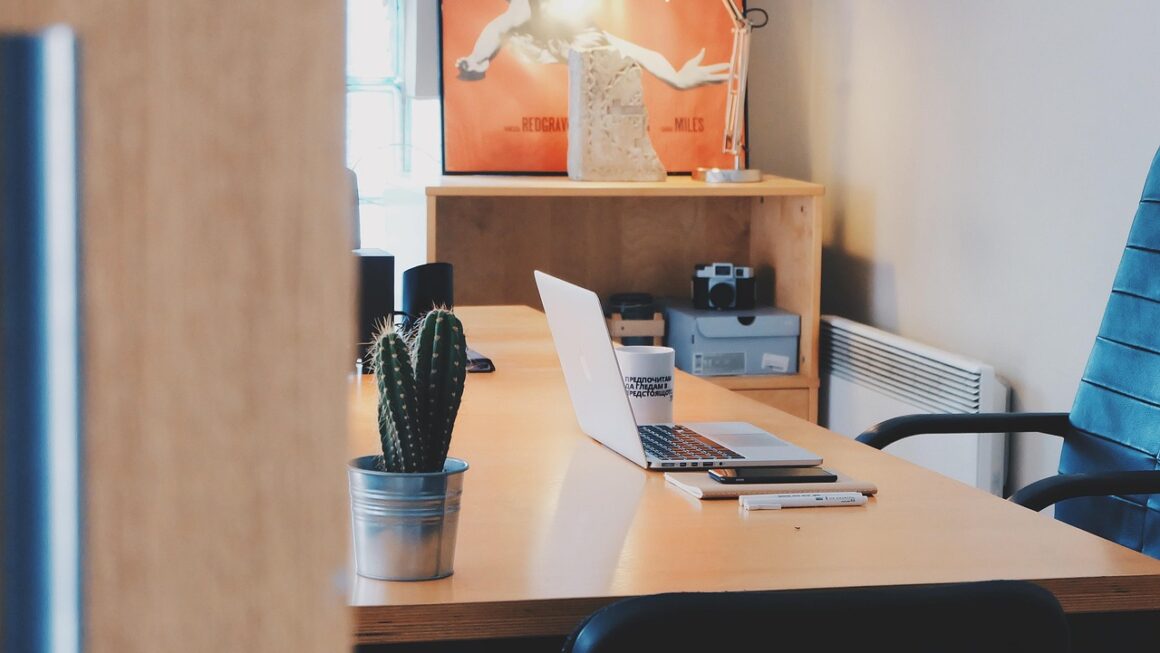Imagine booting your computer in mere seconds, launching applications instantly, and transferring large files with lightning speed. This isn’t a futuristic fantasy; it’s the reality of using a Solid State Drive (SSD). If you’re still relying on a traditional Hard Disk Drive (HDD), you’re missing out on a significant performance upgrade that can breathe new life into your computer and dramatically improve your overall computing experience. This comprehensive guide will delve into the world of SSDs, exploring their technology, benefits, types, and everything you need to know to make an informed decision about upgrading.
Understanding Solid State Drives (SSDs)
What is an SSD?
An SSD, or Solid State Drive, is a type of storage device that uses flash memory to store data. Unlike traditional HDDs, which use spinning platters and a mechanical arm to read and write data, SSDs have no moving parts. This fundamental difference is what allows SSDs to offer significantly faster speeds, greater durability, and lower power consumption. They are essentially large, sophisticated USB drives built for system storage.
- Key Difference: No Moving Parts: This is the core differentiating factor.
- Data Storage: Flash Memory: Similar to the memory in USB drives and SD cards.
- Speed Advantage: Lack of mechanical delays leads to faster performance.
How SSDs Work
SSDs store data in NAND flash memory cells. These cells are organized into blocks and pages. When you write data to an SSD, the controller manages the process of writing to available pages. Over time, as the SSD is used, the cells degrade slightly. SSD controllers employ sophisticated algorithms to manage wear leveling, which spreads the writes evenly across all cells to extend the lifespan of the drive.
- NAND Flash Memory: The core technology behind SSD storage.
- Controllers: Manage data storage, wear leveling, and overall performance.
- Wear Leveling: A crucial feature that extends the lifespan of the SSD.
SSD vs. HDD: A Head-to-Head Comparison
The debate between SSDs and HDDs is long-standing, but for most users, the advantages of SSDs far outweigh the disadvantages (primarily cost).
- Speed: SSDs are significantly faster than HDDs in boot times, application loading, and file transfer speeds. Example: Booting a computer with an SSD can take 10-20 seconds, while an HDD might take 30-60 seconds or more.
- Durability: With no moving parts, SSDs are much more resistant to physical shock and vibration. This is particularly beneficial for laptops.
- Power Consumption: SSDs consume less power than HDDs, leading to longer battery life in laptops.
- Noise: SSDs are silent because they don’t have any moving parts.
- Fragmentation: SSDs are less susceptible to fragmentation issues compared to HDDs.
- Cost: HDDs are generally cheaper per gigabyte of storage than SSDs, although the price gap is narrowing.
Benefits of Upgrading to an SSD
Improved Performance and Speed
The most significant benefit of upgrading to an SSD is the substantial improvement in performance. This translates into a faster and more responsive computer experience.
- Faster Boot Times: Your computer will start up much quicker.
- Quicker Application Loading: Applications will launch almost instantly.
- Faster File Transfers: Copying and moving files will be significantly faster.
- Improved System Responsiveness: The overall system will feel snappier and more responsive.
For example, imagine you’re a video editor working with large files. Switching to an SSD can dramatically reduce the time it takes to load, edit, and render videos, saving you valuable time and increasing your productivity.
Enhanced Reliability and Durability
SSDs are more durable than HDDs due to the absence of moving parts, making them less susceptible to damage from drops, bumps, and vibrations.
- Resistant to Physical Shock: Can withstand significant impact without damage.
- Lower Risk of Data Loss: Less prone to mechanical failure.
- Longer Lifespan (Potentially): While SSDs have a finite number of write cycles, modern SSDs with wear leveling can last for many years under normal usage.
Think of a photographer working in the field. An SSD-equipped laptop is more likely to survive accidental bumps and drops compared to one with an HDD, protecting their valuable photos.
Reduced Power Consumption and Noise
SSDs consume less power than HDDs, which can lead to longer battery life for laptops and reduced energy costs for desktops. They are also completely silent, as they have no moving parts.
- Extended Battery Life: A welcome benefit for laptop users.
- Lower Energy Bills: Minimal impact, but still contributes to savings.
- Silent Operation: Eliminates the annoying whirring and clicking noises often associated with HDDs.
Types of SSDs
SATA SSDs
SATA SSDs are the most common type of SSD. They connect to your computer via the SATA interface, which is the same interface used by traditional HDDs. While they offer a significant speed improvement over HDDs, they are limited by the SATA interface’s bandwidth.
- Compatibility: Compatible with most computers.
- Cost-Effective: Generally the most affordable type of SSD.
- Performance: Good, but limited by the SATA interface (around 550MB/s read/write speeds).
- Form Factor: Typically 2.5-inch, making them easy to install in laptops and desktops.
NVMe SSDs
NVMe (Non-Volatile Memory Express) SSDs are the fastest type of SSD. They connect to your computer via the PCIe interface, which offers much higher bandwidth than SATA. This allows NVMe SSDs to achieve significantly faster read and write speeds.
- Performance: Significantly faster than SATA SSDs (read/write speeds can exceed 3500MB/s or even 7000MB/s).
- Interface: PCIe interface for maximum bandwidth.
- Form Factor: Typically M.2, a small, rectangular form factor that plugs directly into the motherboard.
- Cost: Generally more expensive than SATA SSDs.
M.2 SSDs
M.2 is a form factor for SSDs that can support both SATA and NVMe interfaces. An M.2 SSD can be either SATA or NVMe, so it’s crucial to check the specifications before purchasing.
- Form Factor: A small, rectangular form factor.
- Interface Support: Supports both SATA and NVMe interfaces.
- Space-Saving: Ideal for laptops and small form factor desktops.
- Important Note: Always check if the M.2 slot on your motherboard supports NVMe before buying an NVMe M.2 SSD.
Choosing the Right SSD
Determine Your Needs and Budget
Before purchasing an SSD, consider your specific needs and budget. If you primarily use your computer for basic tasks like browsing the web and word processing, a SATA SSD might be sufficient. However, if you’re a gamer, video editor, or anyone who works with large files, an NVMe SSD will provide a noticeable performance boost.
- Budget: Set a realistic budget for your SSD purchase.
- Usage: Consider how you will primarily use your computer.
- Storage Capacity: Determine how much storage space you need.
- Interface: Choose between SATA and NVMe based on your performance requirements and motherboard compatibility.
For example, if you have a limited budget and a slightly older computer, a 500GB SATA SSD would be an excellent upgrade. If you’re building a high-end gaming PC, a 1TB NVMe SSD would be a better choice.
Factors to Consider
Several factors should be considered when choosing an SSD:
- Capacity: Choose a capacity that meets your storage needs. Consider how much space your operating system, applications, and files will take up.
- Speed: Look for SSDs with high read and write speeds. The higher the speeds, the faster your computer will perform.
- Lifespan (TBW): TBW (Terabytes Written) indicates the total amount of data that can be written to the SSD before it is likely to fail. Choose an SSD with a TBW that meets your usage needs.
- Warranty: Look for an SSD with a good warranty. A longer warranty indicates that the manufacturer has confidence in the product’s reliability.
- Brand Reputation: Stick to reputable brands that are known for producing high-quality SSDs. Examples: Samsung, Crucial, Western Digital (WD), and SanDisk.
Practical Tips for Choosing an SSD
- Check Motherboard Compatibility: Make sure your motherboard supports the type of SSD you are considering (SATA or NVMe).
- Read Reviews: Read online reviews from other users to get an idea of the SSD’s performance and reliability.
- Compare Prices: Compare prices from different retailers to find the best deal.
- Consider Future Needs: Think about your future storage needs and choose an SSD with enough capacity to accommodate them.
Conclusion
Solid State Drives offer a significant upgrade over traditional Hard Disk Drives in terms of speed, durability, and power consumption. By understanding the different types of SSDs and considering your specific needs and budget, you can choose the right SSD to dramatically improve your computing experience. Whether you’re a casual user or a power user, upgrading to an SSD is one of the best investments you can make to enhance your computer’s performance and extend its lifespan. Don’t wait – experience the speed and responsiveness of an SSD today!