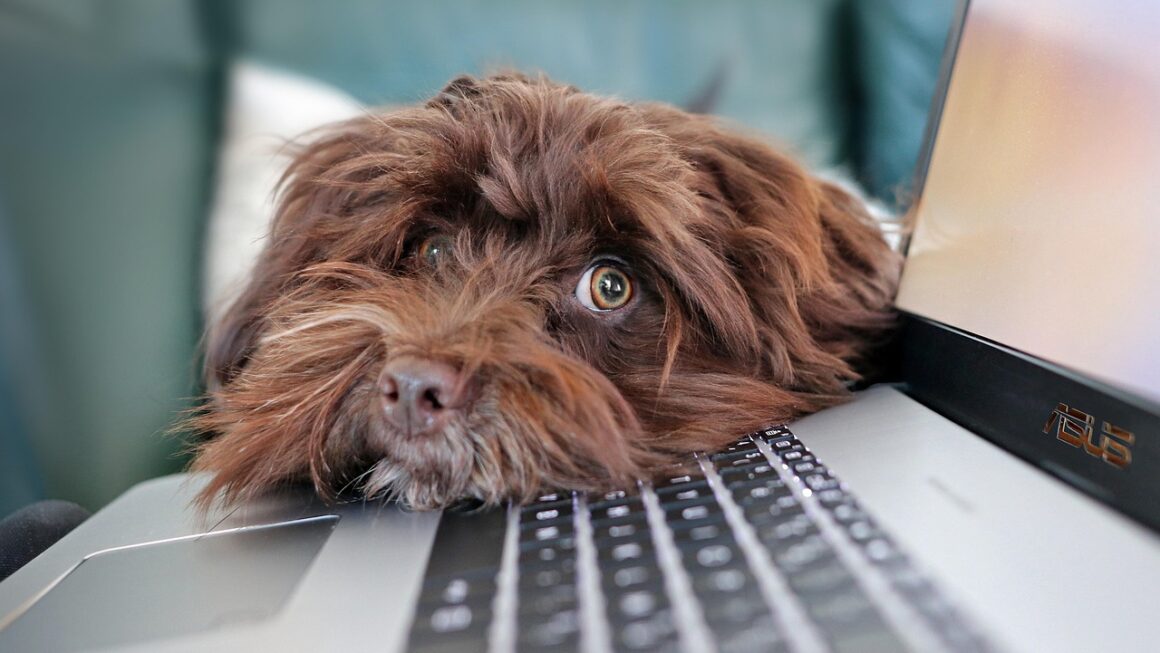Workstation PCs are the unsung heroes of productivity, powering everything from complex engineering simulations to stunning visual effects in Hollywood blockbusters. They represent the pinnacle of desktop computing, designed to handle the most demanding tasks with unwavering reliability and performance. If you’re a professional looking for a machine that can keep pace with your ambition, understanding the intricacies of workstation PCs is crucial. This guide will delve deep into what makes these machines tick, helping you make an informed decision when choosing the right workstation for your needs.
What is a Workstation PC?
Defining the Workstation
A workstation PC isn’t just a high-end desktop; it’s a specialized computer engineered for professional applications. They’re built to handle resource-intensive tasks that regular PCs would struggle with, such as:
- CAD (Computer-Aided Design)
- 3D Modeling and Animation
- Video Editing and Post-Production
- Data Analysis and Scientific Simulations
- Software Development and Compilation
The key differentiator lies in the components, the architecture, and the rigorous testing these machines undergo to ensure stability and performance under heavy workloads. Workstations are built for reliability and uptime.
Workstation vs. Gaming PC: Key Differences
While both gaming PCs and workstations boast powerful hardware, their priorities differ significantly. Gaming PCs are optimized for high frame rates and visual fidelity in games, often prioritizing single-core performance and cutting-edge graphics cards. Workstations, on the other hand, emphasize:
- Reliability: Server-grade components and rigorous testing guarantee stability during long, uninterrupted workloads. ECC memory is a common feature.
- Multicore Performance: Workstations leverage CPUs with a high core count to handle parallel processing in professional applications.
- Professional Graphics Cards: NVIDIA Quadro or AMD Radeon Pro cards are designed for accuracy and stability in CAD and content creation software, often offering certified drivers for specific applications.
- Large Memory Capacity: Workstations can support significantly more RAM than gaming PCs, essential for handling large datasets and complex simulations.
- Storage Options: High-capacity, high-speed storage solutions (NVMe SSDs and large hard drives) are crucial for handling large files and fast data access.
For example, a gamer might choose the latest GeForce RTX card for its ray tracing capabilities. A designer, however, would likely opt for a Quadro card, as it’s optimized and certified for Autodesk Maya, SolidWorks, or Adobe Premiere Pro, ensuring smooth performance and eliminating glitches.
Key Components of a Workstation
Processor (CPU)
The CPU is the brain of the workstation, and for demanding tasks, you need a powerhouse. Key considerations include:
- Core Count: Higher core counts are essential for parallel processing. Look for CPUs with at least 8 cores, and ideally 12, 16, or even more for tasks like video editing or 3D rendering. Intel Xeon and AMD Ryzen Threadripper processors are common choices.
- Clock Speed: While core count is crucial, clock speed (measured in GHz) also affects performance. Aim for a balance between the two.
- Cache: Larger cache sizes can improve performance by storing frequently accessed data closer to the CPU.
For example, an architect using Revit would benefit from a multi-core Xeon processor for rendering complex 3D models, while a software developer compiling large codebases would also benefit from a high core count Ryzen Threadripper CPU.
Graphics Card (GPU)
Professional-grade graphics cards, like NVIDIA Quadro and AMD Radeon Pro, are specifically designed for workstation applications. They offer:
- Optimized Drivers: Certified drivers ensure compatibility and stability with professional software.
- High Memory Capacity: Large amounts of VRAM (Video RAM) are crucial for handling large textures and complex 3D models.
- Accuracy and Reliability: Workstation GPUs prioritize accuracy and stability over raw gaming performance. They support features like error correction and undergo rigorous testing.
- Display Outputs: Typically support multiple high-resolution displays for increased productivity.
A video editor, for example, would need a Quadro or Radeon Pro card with plenty of VRAM to handle 4K or 8K video editing in Adobe Premiere Pro, while a mechanical engineer using SolidWorks would benefit from a professional graphics card that is optimized for CAD applications, ensuring accurate rendering and smooth performance.
Memory (RAM)
Sufficient RAM is crucial to prevent bottlenecks and ensure smooth performance.
- Capacity: 32GB is a good starting point for most professional applications, but 64GB, 128GB, or even more may be necessary for demanding tasks like simulations or large datasets.
- Type: ECC (Error-Correcting Code) RAM is a common feature in workstations. It detects and corrects memory errors, ensuring data integrity and preventing crashes.
- Speed: Faster RAM speeds can improve performance, especially when working with memory-intensive applications.
A scientist analyzing large datasets would need ample RAM (64GB or more) to load the data into memory and perform calculations efficiently. ECC RAM is critical to maintain data integrity throughout the analysis.
Storage
Fast and reliable storage is essential for quick access to files and smooth performance.
- Solid State Drives (SSDs): NVMe SSDs offer the fastest performance and are ideal for the operating system, applications, and frequently accessed files.
- Hard Disk Drives (HDDs): HDDs are a more affordable option for storing large amounts of data, such as archives and backups.
- RAID Configurations: RAID (Redundant Array of Independent Disks) can improve performance and/or provide data redundancy. RAID 0 offers increased speed, while RAID 1 provides data mirroring for protection against drive failure.
For instance, a photographer editing large RAW image files in Adobe Photoshop would benefit from an NVMe SSD for the operating system and applications and a large HDD for storing their image library.
Choosing the Right Workstation
Identifying Your Needs
Before buying a workstation, carefully consider your specific needs:
- Applications: Which software will you be using? Different applications have different hardware requirements.
- Workload: What types of tasks will you be performing? Will you be working with large files, complex models, or simulations?
- Budget: Workstations can be expensive. Set a realistic budget and prioritize components based on your needs.
- Scalability: Consider future needs. Choose a workstation that can be upgraded with more RAM, storage, or a more powerful graphics card.
For example, a graphic designer primarily using Adobe Illustrator might prioritize a fast CPU and ample RAM, while a 3D animator using Maya would prioritize a powerful GPU with a high VRAM capacity.
Pre-built vs. Custom-Built
- Pre-built Workstations: Offer convenience and are often backed by warranties from reputable manufacturers like Dell, HP, and Lenovo. They undergo rigorous testing and are certified for professional applications.
- Custom-Built Workstations: Allow for greater flexibility and customization. You can choose specific components to meet your exact needs. However, you’ll be responsible for assembling the system and troubleshooting any issues.
Choosing a pre-built workstation from a reputable vendor like HP guarantees hardware compatibility and reliability, and simplifies the warranty process should something go wrong. Building your own allows the end user to source components specific to their needs, but requires a higher level of technical expertise.
Operating System
While both Windows and Linux can be used on workstation PCs, the choice often depends on the applications you’ll be running.
- Windows: Dominates the market and offers broad compatibility with professional software.
- Linux: Popular among developers and scientists due to its stability, security, and customization options. It’s often used for scientific simulations and data analysis.
Many CAD programs such as SolidWorks are more commonly used on Windows, while large scale data analysis and Linux go hand-in-hand.
Optimizing Your Workstation for Performance
Driver Updates
Keeping your drivers up to date is crucial for optimal performance and stability, especially for graphics cards. Regularly check for updates from NVIDIA or AMD.
Software Optimization
Optimize your software settings to take full advantage of your workstation’s hardware.
- Memory Allocation: Configure your software to allocate enough memory for large files or complex models.
- Multithreading: Enable multithreading to utilize all available CPU cores.
- Hardware Acceleration: Enable hardware acceleration to offload tasks to the GPU.
System Maintenance
Regular system maintenance can help keep your workstation running smoothly.
- Disk Defragmentation: Defragment your hard drives to improve performance (SSDs do not need to be defragmented).
- Malware Scans: Run regular malware scans to protect your system from threats.
- Clean Up Temporary Files: Delete temporary files to free up disk space.
Conclusion
Investing in a workstation PC is a significant decision that can dramatically improve productivity and efficiency for professionals in various fields. By understanding the key components, identifying your specific needs, and optimizing your system, you can choose the right workstation and unlock its full potential. Whether you opt for a pre-built or custom-built solution, a well-configured workstation will empower you to tackle the most demanding tasks with ease and reliability. Remember to keep your drivers updated, optimize your software settings, and perform regular system maintenance to ensure your workstation continues to perform at its best.