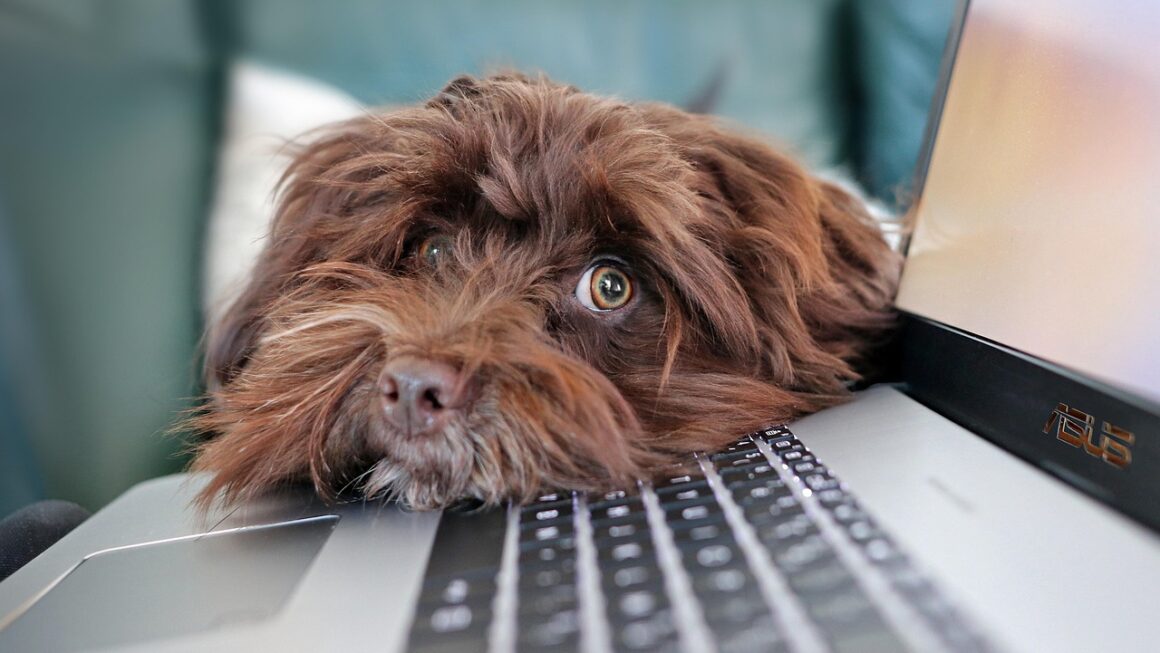Choosing the right storage device can feel like navigating a maze. From internal hard drives to cloud storage, the options are vast and the technical jargon can be overwhelming. But fear not! This guide will demystify the world of storage devices, providing you with the knowledge to make informed decisions based on your needs and budget. Whether you’re a student, a professional, or simply someone looking to upgrade their tech, understanding the different types of storage is crucial in today’s digital age.
Understanding Storage Devices
What is a Storage Device?
At its core, a storage device is any piece of hardware capable of holding information, either temporarily or permanently. These devices retain digital data, such as files, applications, and operating systems. The ability to store data is fundamental to modern computing, enabling us to save and retrieve information as needed.
Types of Storage Devices
Storage devices can be broadly categorized into:
- Primary Storage: This is the fastest and most accessible type of storage, primarily used by the CPU to execute instructions and access data quickly. Think of it as your computer’s short-term memory. Examples include RAM (Random Access Memory).
- Secondary Storage: This is non-volatile storage used for long-term data retention. It is slower than primary storage but retains data even when the power is off. Examples include hard drives (HDDs), solid-state drives (SSDs), and USB drives.
- Tertiary Storage: This is typically used for archiving large amounts of data that are not frequently accessed. Examples include tape drives and optical discs (like Blu-ray).
- Network Storage: Storage that’s accessible over a network. Examples include NAS (Network Attached Storage) and cloud storage.
The following sections will delve into these types in more detail.
Internal Storage: The Heart of Your System
Hard Disk Drives (HDDs)
HDDs have been the workhorses of storage for decades. They use spinning magnetic platters and a read/write head to access data. While slower than newer technologies, HDDs offer a compelling combination of large storage capacity and affordability.
- Pros:
Lower cost per gigabyte compared to SSDs.
Available in very large capacities (up to 20TB or more).
Relatively durable, although susceptible to mechanical failure.
- Cons:
Slower read/write speeds compared to SSDs.
More prone to damage from physical shock due to moving parts.
Noisier operation than SSDs.
- Practical Example: HDDs are a good choice for storing large media libraries, backups, and general-purpose data where speed is not a critical factor. They are frequently found in desktop computers and older laptops.
Solid State Drives (SSDs)
SSDs use flash memory to store data, offering significantly faster read/write speeds and greater durability compared to HDDs. They have become the standard for new computers and are highly recommended for performance-critical applications.
- Pros:
Much faster read/write speeds than HDDs, resulting in quicker boot times and application loading.
More resistant to physical shock due to the absence of moving parts.
Quieter operation than HDDs.
Lower power consumption compared to HDDs.
- Cons:
Higher cost per gigabyte compared to HDDs.
Limited write cycles, although this is less of a concern for typical users.
- Practical Example: An SSD is an ideal choice for your operating system and frequently used applications, providing a noticeable performance boost. They are commonly used in laptops, gaming PCs, and servers. Look for NVMe SSDs for the fastest speeds.
M.2 Form Factor
M.2 is a form factor for SSDs that connects directly to the motherboard, offering even faster speeds than traditional SATA SSDs, especially when using the NVMe protocol. They are compact and efficient.
- Key Features:
Small physical size, making them suitable for laptops and small form factor PCs.
Support for NVMe (Non-Volatile Memory Express) protocol, enabling significantly faster data transfer rates.
Different “key” types (B key, M key, B+M key) determine compatibility with different motherboards.
- Practical Example: M.2 NVMe SSDs are perfect for demanding applications like video editing, gaming, and software development, where speed is paramount.
External Storage: Portability and Backup
USB Flash Drives (Thumb Drives)
USB flash drives are small, portable storage devices that connect to a computer via a USB port. They are convenient for transferring files, backing up data, and carrying documents on the go.
- Pros:
Highly portable and easy to carry.
Relatively inexpensive.
Compatible with a wide range of devices.
- Cons:
Limited storage capacity compared to other options.
Can be easily lost or damaged.
Slower read/write speeds compared to SSDs.
- Practical Example: Use a USB flash drive to transfer files between computers, create a bootable operating system installer, or store important documents for safekeeping.
External Hard Drives
External hard drives offer a convenient way to back up large amounts of data, transport files, or expand your computer’s storage capacity. They connect to a computer via USB and are available in various sizes and capacities.
- Pros:
Large storage capacity, making them suitable for backing up entire systems.
Relatively affordable.
Portable, although larger than USB flash drives.
- Cons:
Slower read/write speeds compared to internal SSDs.
Susceptible to damage from physical shock due to moving parts (if HDD-based).
- Practical Example: An external hard drive is an excellent choice for creating regular backups of your computer’s data, storing large media libraries, or transferring files between different computers. Consider an external SSD for improved speed and durability.
SD Cards
SD (Secure Digital) cards are small, removable storage devices commonly used in cameras, smartphones, and other portable devices. They are available in various sizes and speeds.
- Pros:
Compact and portable.
Widely compatible with cameras and mobile devices.
Relatively inexpensive.
- Cons:
Limited storage capacity compared to other options.
Can be easily lost or damaged.
Read/write speeds vary depending on the card’s class and speed rating.
- Practical Example: SD cards are primarily used for storing photos and videos in digital cameras, expanding the storage of smartphones, and transferring files between devices.
Network Storage: Sharing and Accessibility
Network Attached Storage (NAS)
NAS devices are dedicated storage servers that connect to your network, allowing multiple users to access and share files. They are ideal for home and small business environments.
- Pros:
Centralized storage for multiple users.
Easy file sharing and collaboration.
Remote access to files from anywhere with an internet connection.
Built-in data redundancy (RAID) for increased data protection.
- Cons:
Higher initial cost compared to individual external hard drives.
Requires some technical knowledge to set up and maintain.
Performance depends on network speed.
- Practical Example: A NAS is an excellent choice for families who want to share photos, videos, and documents, or for small businesses that need a central location to store and access files.
Cloud Storage
Cloud storage services provide off-site data storage accessible via the internet. They offer a convenient way to back up files, share documents, and access data from anywhere.
- Pros:
Convenient and accessible from any device with an internet connection.
Automatic backups and data redundancy.
Easy file sharing and collaboration.
Scalable storage capacity.
- Cons:
Requires a reliable internet connection.
Security and privacy concerns.
Monthly or annual subscription fees.
* Data ownership and control can be limited.
- Practical Example: Cloud storage services like Google Drive, Dropbox, and OneDrive are popular choices for backing up important documents, sharing files with collaborators, and accessing data from multiple devices.
Choosing the Right Storage Device: Key Considerations
Capacity
Determine how much storage space you need based on the types of files you plan to store (documents, photos, videos, etc.). Consider future storage needs and choose a device with sufficient capacity to accommodate them.
Speed
If you need fast access to your data, prioritize storage devices with faster read/write speeds, such as SSDs or NVMe drives. For backups and archival storage, speed might be less critical.
Portability
If you need to carry your data with you, choose a portable storage device like a USB flash drive, external hard drive, or SD card.
Durability
If you need a storage device that can withstand physical shock or harsh conditions, opt for an SSD or a ruggedized external drive.
Budget
Consider your budget and compare the costs of different storage devices based on their capacity, speed, and features. HDDs generally offer the lowest cost per gigabyte, while SSDs offer the best performance but come at a higher price.
Security
Think about the sensitivity of your data and choose storage devices with built-in encryption or security features. Also, consider using strong passwords and enabling two-factor authentication for cloud storage accounts.
Conclusion
Choosing the right storage device is a crucial step in optimizing your computing experience. By understanding the different types of storage available, their strengths, and their weaknesses, you can make informed decisions that meet your specific needs and budget. Whether you prioritize speed, capacity, portability, or security, there’s a storage solution out there for you. Remember to consider your long-term storage needs and choose a device that offers the best balance of performance, reliability, and value. Regularly backing up your data, no matter which storage solution you choose, is always a best practice!