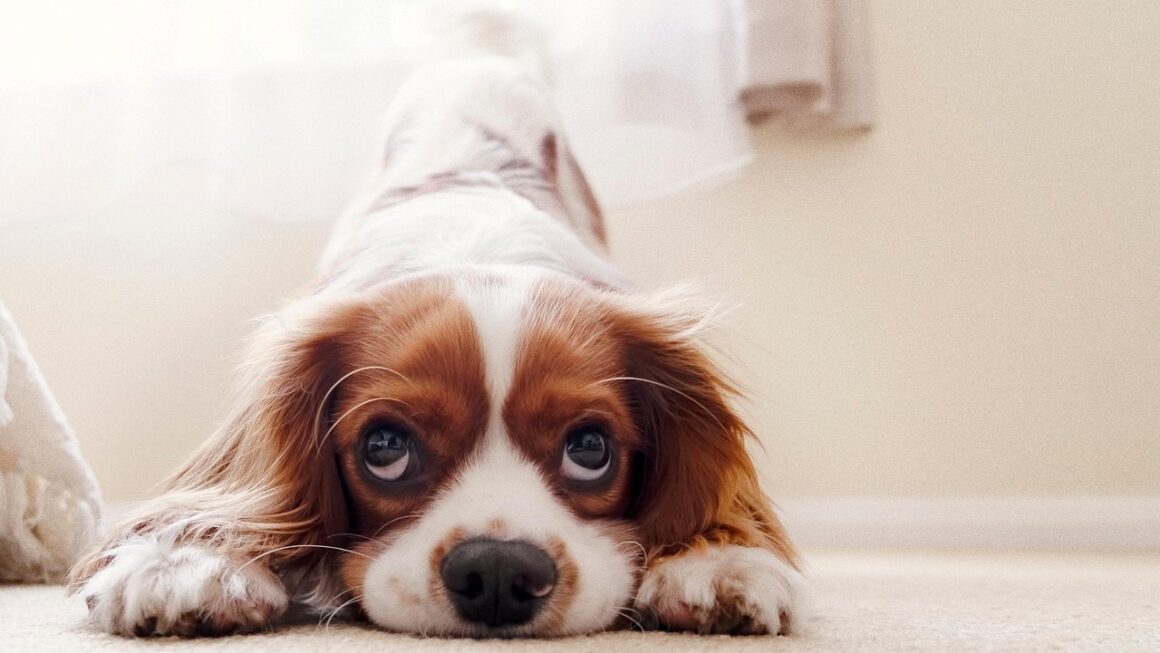Siri, Apple’s intelligent voice assistant, has become an integral part of millions of users’ daily lives. From setting alarms and sending messages to controlling smart home devices and providing real-time information, Siri offers a hands-free, convenient way to interact with technology. This blog post will delve into the comprehensive world of Siri voice control, exploring its features, capabilities, and how you can leverage it to enhance your productivity and streamline your digital experiences. Whether you’re a seasoned Siri user or just getting started, this guide will provide valuable insights into maximizing its potential.
Understanding the Power of Siri Voice Control
What is Siri?
Siri is a virtual assistant developed by Apple, available on iOS, iPadOS, macOS, watchOS, and tvOS. It uses natural language processing (NLP) to understand voice commands and perform tasks. Siri can answer questions, make recommendations, and perform actions by delegating requests to a set of services. It’s designed to adapt to a user’s language usage, searches, and preferences with continuing use.
Key Benefits of Using Siri
Leveraging Siri voice control offers a multitude of advantages:
- Hands-Free Convenience: Interact with your devices without physically touching them, perfect for driving, cooking, or when your hands are occupied.
- Enhanced Productivity: Quickly set reminders, schedule appointments, and manage your tasks with simple voice commands, saving valuable time. Research suggests that voice assistants can boost productivity by up to 25%.
- Accessibility: Provides an alternative way for individuals with disabilities to interact with their devices.
- Seamless Integration: Works seamlessly across all Apple devices and integrates with various apps and services.
- Smart Home Control: Control compatible smart home devices, such as lights, thermostats, and door locks, with voice commands.
Setting Up and Configuring Siri
Enabling and Accessing Siri
To start using Siri, you need to enable it in your device’s settings. Here’s how:
- iPhone/iPad: Go to Settings > Siri & Search, and toggle on “Listen for ‘Hey Siri'” and “Press Side Button for Siri” (or “Press Home Button for Siri” on older devices).
- Mac: Go to System Preferences > Siri, and check “Enable Ask Siri.” Choose your preferred keyboard shortcut or voice activation phrase.
- Apple Watch: Siri is enabled by default. Raise your wrist and say “Hey Siri,” or press and hold the Digital Crown.
- Apple TV: Press and hold the Siri button on your remote.
Customizing Siri Settings
Personalize Siri to better suit your needs:
- Voice: Choose your preferred Siri voice from the available options (e.g., American, British, Australian).
- Language: Set Siri’s language to match your native language.
- Voice Feedback: Customize when Siri provides voice feedback (e.g., Always On, Control with Ring Switch, Hands-Free Only).
- My Information: Make sure your contact card is correctly set as “My Information” in Contacts for personalized responses.
Training Siri to Recognize Your Voice
Improve Siri’s voice recognition by retraining it. Go to Settings > Siri & Search > Listen for “Hey Siri” (or the equivalent). You’ll be guided through a process of repeating several phrases. This ensures Siri accurately identifies your voice, even in noisy environments.
Mastering Essential Siri Commands
Basic Commands
Familiarize yourself with these fundamental Siri commands:
- Making Calls: “Call [Contact Name]” or “Call [Phone Number]”.
- Sending Messages: “Send a message to [Contact Name] saying [Message]”.
- Setting Alarms: “Set an alarm for [Time]” or “Wake me up at [Time]”.
- Setting Reminders: “Remind me to [Task] at [Time]” or “Remind me to [Task] when I get to [Location]”.
- Checking the Weather: “What’s the weather like today?” or “Will it rain tomorrow?”.
- Playing Music: “Play [Song Title]” or “Play [Artist]”.
Advanced Commands
Unlock more advanced capabilities with these commands:
- Controlling Smart Home Devices: “Turn on the lights in the living room” or “Set the thermostat to 72 degrees”.
- Setting Timers: “Set a timer for [Duration]”.
- Navigation: “Navigate to [Address]” or “Get directions to [Business Name]”.
- Creating Events: “Create an event called [Event Name] for [Date and Time]”.
- Finding Information: “What’s the capital of France?” or “How tall is Mount Everest?”.
- Converting Units: “Convert 100 US dollars to Euros”.
- Math calculations: “What is 250 plus 150?”.
Tips for Effective Siri Commands
Enhance Siri’s accuracy and responsiveness with these tips:
- Speak Clearly: Enunciate your words and speak at a moderate pace.
- Use Specific Language: Be precise with your commands to avoid ambiguity.
- Avoid Background Noise: Minimize background noise for better voice recognition.
- Use “Hey Siri” First: Always begin your commands with “Hey Siri” (if enabled) or activate Siri through the designated button or gesture.
Siri and App Integration
Using Siri with Third-Party Apps
Siri integrates with a wide range of third-party apps, extending its capabilities. You can control apps like:
- Music Apps: Spotify, Pandora, Apple Music
- Messaging Apps: WhatsApp, Telegram, Slack
- Ride-Hailing Apps: Uber, Lyft
- Note-Taking Apps: Evernote, OneNote
To use Siri with these apps, you may need to grant Siri permission in the app’s settings.
Siri Shortcuts
Siri Shortcuts allow you to create custom workflows and automate complex tasks. You can combine multiple actions from different apps into a single command.
- Creating Shortcuts: Use the Shortcuts app to create custom shortcuts. You can find the app pre-installed on your iPhone or iPad, or download it from the App Store.
- Example Shortcut: Create a “Morning Routine” shortcut that turns on your smart lights, plays your favorite news podcast, and provides you with your daily calendar appointments.
- Using Shortcuts with Siri: Assign a custom phrase to your shortcut, allowing you to trigger it with a simple voice command (e.g., “Hey Siri, Morning Routine”).
Siri App Suggestions
Siri App Suggestions anticipate your needs and suggest relevant apps based on your usage patterns. These suggestions appear on your lock screen or in Spotlight Search.
Troubleshooting Common Siri Issues
Siri Not Responding
If Siri is not responding, try these solutions:
- Check Internet Connection: Siri requires an internet connection to function properly.
- Enable Siri: Ensure Siri is enabled in your device’s settings (as described earlier).
- Restart Your Device: A simple restart can often resolve temporary software glitches.
- Check Microphone: Make sure the microphone is not blocked or damaged.
- Update Your Device: Ensure your device is running the latest version of iOS, iPadOS, macOS, watchOS, or tvOS.
Siri Misunderstanding Commands
If Siri is misunderstanding your commands, try these solutions:
- Speak Clearly and Slowly: Enunciate your words and speak at a moderate pace.
- Retrain Siri: Retrain Siri to recognize your voice (as described earlier).
- Adjust Microphone Sensitivity: Check your device’s microphone settings.
- Simplify Commands: Use simpler and more direct language.
Siri Privacy Concerns
Address potential privacy concerns by:
- Reviewing Apple’s Privacy Policy: Understand how Apple collects and uses your Siri data.
- Disabling Siri Recording: You can disable Siri audio recordings in Settings > Privacy > Analytics & Improvements > Improve Siri & Dictation.
- Limiting Siri Access to Apps: Control which apps have access to Siri in Settings > Siri & Search.
Conclusion
Siri voice control offers a powerful and versatile way to interact with your Apple devices, enhancing productivity, convenience, and accessibility. By understanding its features, mastering essential commands, and troubleshooting common issues, you can unlock the full potential of Siri and streamline your digital life. As Siri continues to evolve with advancements in AI and NLP, its capabilities will only expand, making it an even more indispensable tool for navigating the modern world. So, embrace the power of voice and let Siri become your intelligent assistant.