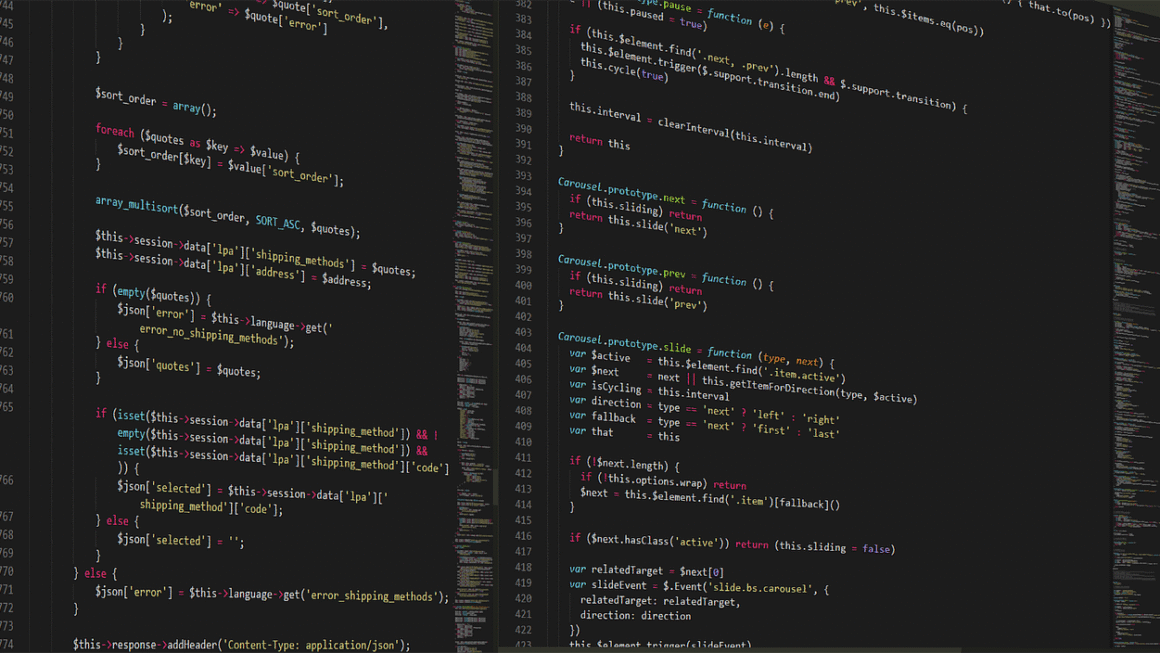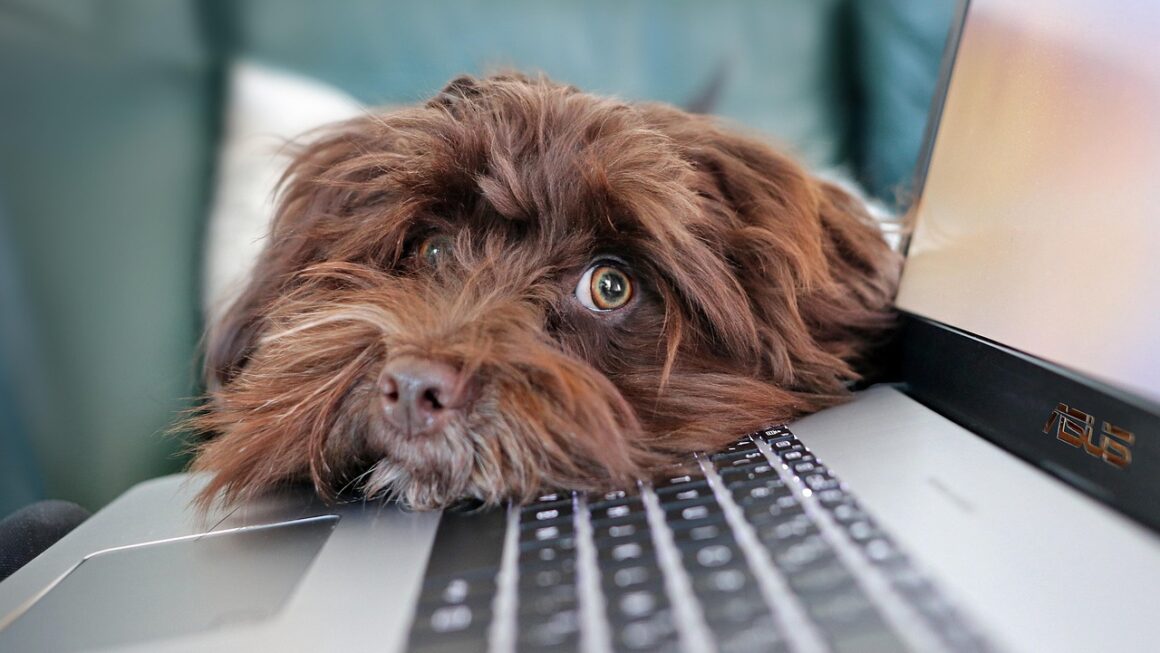Navigating the world of computers extends far beyond the central processing unit and software. Your experience with any computer system is heavily influenced by the peripherals you choose. These external devices are the bridge between you and the digital world, allowing you to interact, create, and consume information. Selecting the right computer peripherals can significantly boost productivity, enhance enjoyment, and even prevent discomfort. This guide delves into the essential aspects of computer peripherals, helping you make informed decisions for your computing needs.
Keyboards: Your Primary Input Device
The keyboard remains one of the most vital peripherals, facilitating text entry, command execution, and navigation. Choosing the right keyboard depends on your usage patterns and preferences.
Mechanical vs. Membrane Keyboards
- Mechanical Keyboards: These keyboards use individual mechanical switches beneath each keycap, offering tactile feedback, durability, and often customizable keycaps. They are popular among gamers and typists due to their responsiveness and satisfying typing experience. Different types of switches (e.g., Cherry MX, Gateron) offer varying levels of resistance and sound.
Example: A programmer might prefer a keyboard with Cherry MX Brown switches for their tactile feedback and relatively quiet operation.
- Membrane Keyboards: These keyboards use a rubber membrane under the keys to register keystrokes. They are generally more affordable, quieter, and often lighter than mechanical keyboards. However, they lack the tactile feedback and durability of mechanical keyboards.
Example: A general office worker might find a membrane keyboard perfectly suitable for everyday tasks like email and document creation.
Ergonomic Keyboards
- Ergonomic keyboards are designed to reduce strain and promote a more natural hand and wrist position. They often feature split layouts, curved surfaces, and wrist rests.
Benefit: Can help prevent or alleviate symptoms of Carpal Tunnel Syndrome.
Example: A graphic designer who spends long hours at their desk might benefit from an ergonomic keyboard to minimize wrist pain.
Wireless vs. Wired Keyboards
- Wireless Keyboards: Offer freedom of movement and a cleaner desk setup. They connect via Bluetooth or a USB receiver. Battery life and potential latency should be considered.
Benefit: Reduced clutter on your desk.
- Wired Keyboards: Provide a more reliable connection and don’t require batteries. They are often preferred by gamers who need the fastest possible response time.
Benefit: Consistent performance without worrying about battery life.
Mice: Precision and Control at Your Fingertips
The mouse is another essential peripheral, enabling precise cursor control and navigation. Similar to keyboards, different mouse types cater to various needs.
Optical vs. Laser Mice
- Optical Mice: Use an LED and sensor to track movement on a surface. They work well on most surfaces and are generally more affordable.
- Laser Mice: Use a laser to track movement, offering higher precision and the ability to track on more challenging surfaces, such as glass.
Example: An architect might use a laser mouse for its accuracy when working with detailed CAD drawings.
Ergonomic Mice
- Ergonomic mice are designed to fit comfortably in your hand and reduce strain. They come in various shapes and sizes, including vertical mice that promote a more natural wrist position.
Benefit: Reduced risk of repetitive strain injuries.
Gaming Mice
- Gaming mice often feature customizable buttons, adjustable weight, and high DPI (dots per inch) for increased sensitivity and precision.
Example: A gamer playing a first-person shooter might benefit from a gaming mouse with programmable buttons for quick access to in-game actions.
Wireless vs. Wired Mice
- Wireless Mice: Offer greater freedom of movement. Bluetooth or USB receiver options are available.
- Wired Mice: Provide a consistent, lag-free connection, preferred by many gamers.
Monitors: Your Window to the Digital World
The monitor is your primary display device, impacting visual clarity, color accuracy, and overall viewing experience.
Panel Types: IPS, TN, and VA
- IPS (In-Plane Switching): Offer excellent color accuracy and wide viewing angles, making them ideal for graphic design, photo editing, and general use.
- TN (Twisted Nematic): Offer fast response times, making them suitable for gaming. However, they typically have narrower viewing angles and less accurate color reproduction than IPS panels.
- VA (Vertical Alignment): Offer a good balance between image quality and response time, with strong contrast ratios.
Example: A photographer would prioritize an IPS monitor for its superior color accuracy when editing photos.
Resolution and Refresh Rate
- Resolution: Refers to the number of pixels on the screen. Higher resolutions (e.g., 4K) provide sharper images and more screen real estate.
- Refresh Rate: Measures how many times the screen updates per second (measured in Hz). Higher refresh rates (e.g., 144Hz) result in smoother motion, especially beneficial for gaming.
Example: A gamer would opt for a monitor with a high refresh rate (144Hz or higher) and low response time for a smoother gaming experience.
Size and Aspect Ratio
- Size: Measured diagonally in inches. Choose a size that fits your desk space and viewing distance.
- Aspect Ratio: The ratio of the monitor’s width to its height. Common aspect ratios include 16:9 (widescreen) and 21:9 (ultrawide). Ultrawide monitors can increase productivity by providing more screen real estate for multiple windows.
Audio Peripherals: Sounding Out Your Computer Experience
Audio peripherals provide the ability to hear and communicate through your computer.
Headphones vs. Speakers
- Headphones: Offer a private listening experience, ideal for gaming, music production, and video conferencing.
Types: Over-ear, on-ear, and in-ear headphones cater to different preferences.
Example: A call center worker would likely use a headset with a microphone for clear communication during phone calls.
- Speakers: Provide a shared listening experience, suitable for enjoying music, watching movies, and presentations.
Types: Desktop speakers, soundbars, and surround sound systems offer varying levels of audio fidelity and immersion.
Microphones
- Microphones are used for recording audio, voice chat, and video conferencing.
Types: USB microphones, condenser microphones, and dynamic microphones offer different levels of sensitivity and sound quality.
Example: A podcaster would use a high-quality condenser microphone for clear and professional audio recordings.
Sound Cards
- Sound cards process audio signals and improve sound quality. While integrated sound cards are common, dedicated sound cards can offer better audio fidelity and features.
Peripherals for Creativity: Input Devices for Artists and Designers
For creative professionals, specialized peripherals can greatly enhance their workflow.
Graphics Tablets
- Graphics tablets allow artists to draw, paint, and edit images with a pen or stylus, providing more control and precision than a mouse.
Brands: Wacom, XP-Pen, and Huion are popular manufacturers.
Example: A digital artist would use a graphics tablet to create detailed illustrations and paintings.
Scanners
- Scanners convert physical documents and images into digital formats.
Types: Flatbed scanners, sheet-fed scanners, and portable scanners cater to different needs.
Example: An archivist might use a scanner to digitize historical documents.
3D Printers
- 3D printers create three-dimensional objects from digital designs.
Technologies: FDM (Fused Deposition Modeling) and SLA (Stereolithography) are common 3D printing technologies.
Example: An engineer might use a 3D printer to prototype new product designs.
Conclusion
Choosing the right computer peripherals is a crucial step in creating a productive and enjoyable computing experience. By understanding the different types of peripherals available and considering your specific needs and preferences, you can select the devices that will best enhance your workflow, entertainment, and overall interaction with your computer. Invest time in researching and, if possible, testing out different peripherals to find the perfect fit for your setup.