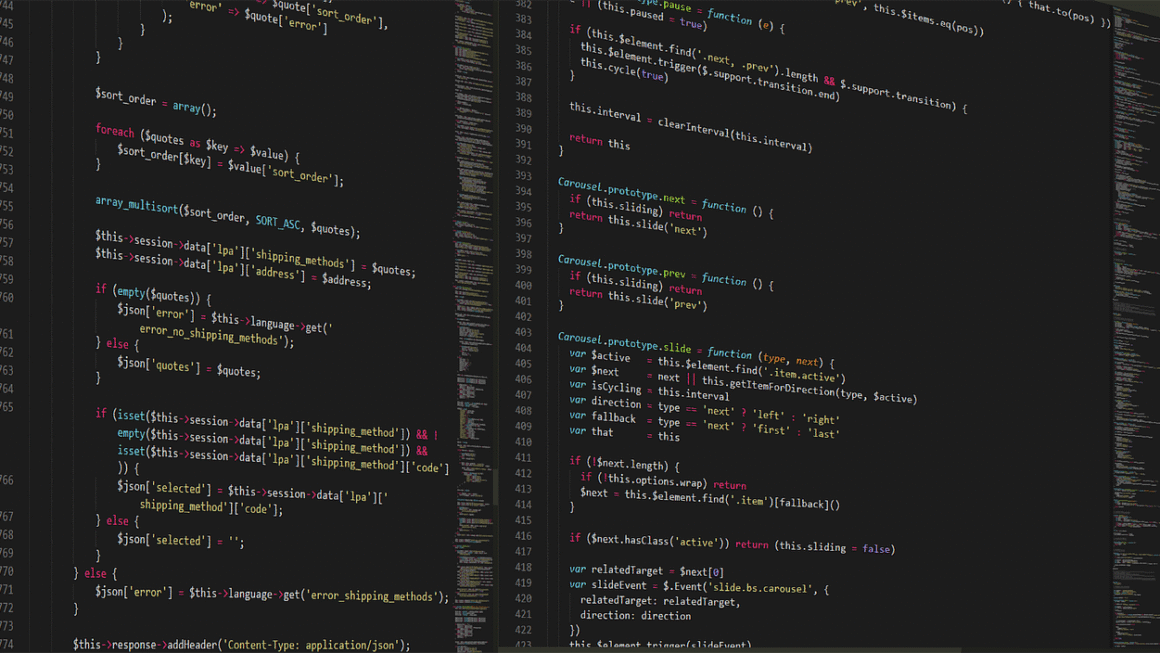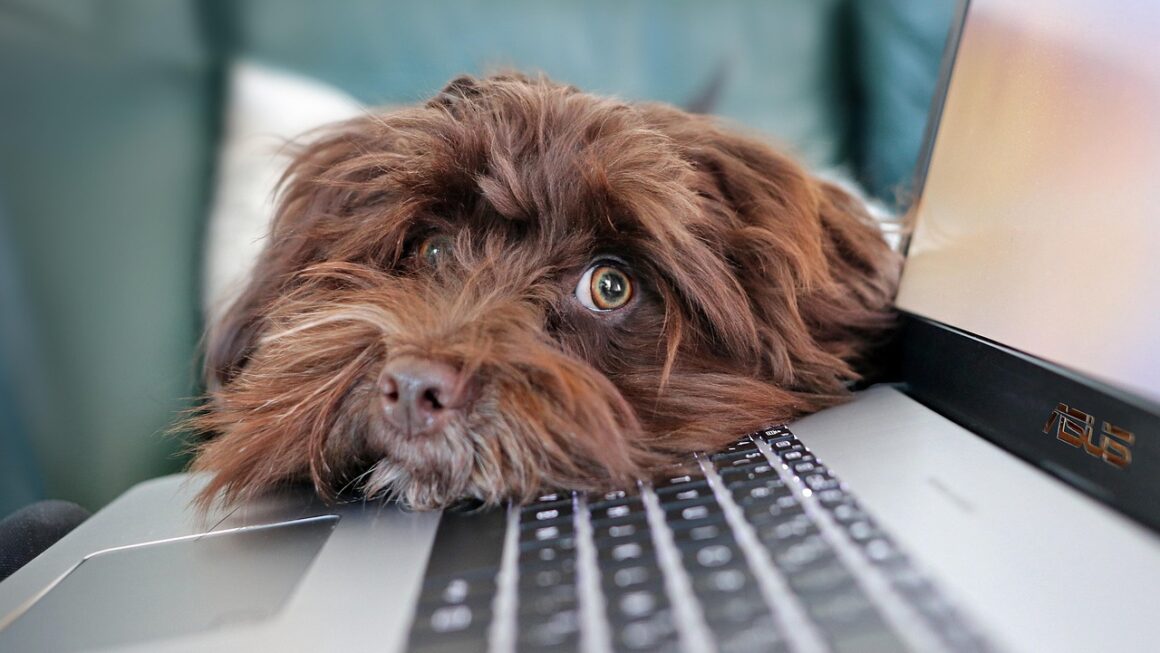Computer peripherals: the silent heroes of your digital experience. They’re the devices that bridge the gap between you and your computer, allowing you to interact with software, create content, and consume information. Choosing the right peripherals can drastically improve your productivity, comfort, and overall enjoyment. This guide explores essential computer peripherals, providing insights to help you make informed decisions and optimize your setup.
The Mighty Mouse: More Than Just Clicking
The mouse is arguably the most fundamental peripheral, allowing precise control and navigation within your computer’s operating system. From simple scrolling to complex design work, the right mouse can make all the difference.
Wired vs. Wireless Mice: The Great Debate
The debate between wired and wireless mice boils down to personal preference and intended use.
- Wired Mice:
Pros: Consistent connection, no batteries required, often more responsive (lower latency), generally more affordable.
Cons: Can be restrictive due to the cable, cable clutter.
Example: A wired mouse is ideal for gaming where minimal latency is crucial.
- Wireless Mice:
Pros: Freedom of movement, cleaner desk setup, portability.
Cons: Requires batteries or charging, potential for latency issues (though modern wireless technology has minimized this), can be more expensive.
Example: A wireless mouse is perfect for presentations or working from different locations in a room.
Ergonomics and Comfort: Preventing Strain
Spending hours at a computer can lead to repetitive strain injuries. An ergonomic mouse can help prevent these issues.
- Vertical Mice: Promotes a more natural wrist position, reducing strain.
- Trackball Mice: Reduces wrist movement by using a thumb-controlled ball for cursor control.
- Adjustable DPI (Dots Per Inch): Allows you to customize the mouse sensitivity to your preference. Higher DPI means smaller hand movements cover a larger area on the screen.
Gaming Mice: Precision and Customization
Gaming mice are specifically designed for competitive gaming, offering features like:
- High DPI: Extremely sensitive for fast and accurate movements.
- Programmable Buttons: Allow you to map complex commands to easily accessible buttons.
- Adjustable Weight: Fine-tune the mouse’s weight for optimal feel.
- RGB Lighting: For visual customization and aesthetics.
The Essential Keyboard: Typing Reimagined
The keyboard is another crucial peripheral, facilitating text input and providing shortcuts for various tasks.
Mechanical vs. Membrane Keyboards: Feel the Difference
The primary distinction lies in the switch mechanism beneath each key.
- Membrane Keyboards:
Pros: Quieter, more affordable, generally more water-resistant.
Cons: Less tactile feedback, shorter lifespan, less customizable.
Example: Standard office keyboards are often membrane-based.
- Mechanical Keyboards:
Pros: Superior tactile feedback, longer lifespan, customizable keycaps and switches, more responsive.
Cons: Louder, more expensive, less water-resistant.
Example: Preferred by gamers and programmers for their responsiveness and feel. Different switch types (e.g., Cherry MX Red, Blue, Brown) offer varying levels of tactile feedback and actuation force.
Keyboard Layouts: Finding Your Fit
Different keyboard layouts cater to different preferences and needs.
- Full-Size: Includes the standard alphanumeric keys, function keys, number pad, and arrow keys.
- Tenkeyless (TKL): Omits the number pad, making it more compact.
- 60%: Further reduces size by removing function keys and arrow keys, often requiring the use of function layer combinations.
- Ergonomic Keyboards: Designed to promote natural wrist and hand positions, reducing strain. Split keyboards are a common example.
Wireless Keyboards: Untethered Productivity
Similar to mice, wireless keyboards offer freedom of movement and a cleaner workspace. Considerations include battery life and connectivity options (Bluetooth or USB dongle).
The Visual Display: Monitors and Beyond
The monitor is your window into the digital world, displaying everything from text and images to videos and games.
Resolution and Refresh Rate: Clarity and Smoothness
- Resolution: The number of pixels on the screen (e.g., 1920×1080 – Full HD, 2560×1440 – QHD, 3840×2160 – 4K). Higher resolution means a sharper and more detailed image.
- Refresh Rate: The number of times the monitor updates the image per second (measured in Hz). Higher refresh rates (e.g., 144Hz, 240Hz) result in smoother motion, especially noticeable in fast-paced games.
Panel Types: Colors and Viewing Angles
Different panel types offer varying strengths and weaknesses.
- TN (Twisted Nematic): Fastest response times, ideal for gaming, but typically have poorer color accuracy and viewing angles.
- VA (Vertical Alignment): Good contrast ratios and decent viewing angles, a good compromise between TN and IPS.
- IPS (In-Plane Switching): Excellent color accuracy and wide viewing angles, suitable for content creation and professional use.
Ergonomic Considerations: Posture Perfect
- Adjustable Height and Tilt: Allows you to position the monitor for optimal viewing comfort, reducing neck and eye strain.
- Blue Light Filter: Reduces the amount of blue light emitted by the screen, potentially improving sleep quality.
- Curved Monitors: Can provide a more immersive viewing experience and reduce eye strain by maintaining a more consistent distance between your eyes and the screen.
Audio Peripherals: Hearing is Believing
Audio peripherals enhance your multimedia experience, enabling clear communication and immersive sound.
Headphones and Headsets: Personal Audio
- Headphones: Primarily for listening to audio.
- Headsets: Include a microphone for communication.
- Over-Ear (Circumaural): Cups completely enclose the ears, providing better noise isolation.
- On-Ear (Supraaural): Cups sit on the ears.
- In-Ear (Earbuds): Small and portable, fit inside the ear canal.
- Wired vs. Wireless: Similar considerations as mice and keyboards.
- Noise Cancellation: Reduces ambient noise, ideal for noisy environments.
- Surround Sound: Creates a more immersive audio experience, especially for gaming and movies.
Speakers: Shared Audio
- Stereo Speakers: Two speakers providing left and right channels.
- 2.1 Speakers: Two speakers and a subwoofer for enhanced bass.
- Surround Sound Systems (5.1, 7.1, etc.): Multiple speakers positioned around the room for a more immersive audio experience.
Microphones: Clear Communication
- Built-in Microphones: Convenient but often lower quality.
- USB Microphones: Offer better sound quality and are easy to set up.
- XLR Microphones: Professional-grade microphones requiring an audio interface.
Other Important Peripherals
Beyond the core peripherals, several other devices can enhance your computing experience.
- Webcams: Essential for video conferencing and streaming. Look for high resolution (1080p or higher) and good low-light performance.
- Printers: For printing documents and photos. Consider inkjet vs. laser printers based on your needs.
- Scanners: For digitizing documents and photos.
- Drawing Tablets: For artists and designers.
- External Hard Drives: For storing backups and large files.
- USB Hubs: For expanding the number of available USB ports.
Conclusion
Choosing the right computer peripherals is an investment in your productivity, comfort, and overall computing experience. By understanding the different types of peripherals, their features, and their benefits, you can create a setup that perfectly suits your needs. Whether you’re a gamer, a content creator, or simply a casual user, the right peripherals can make a world of difference. Remember to prioritize ergonomics and comfort to prevent strain and maintain good health while using your computer.