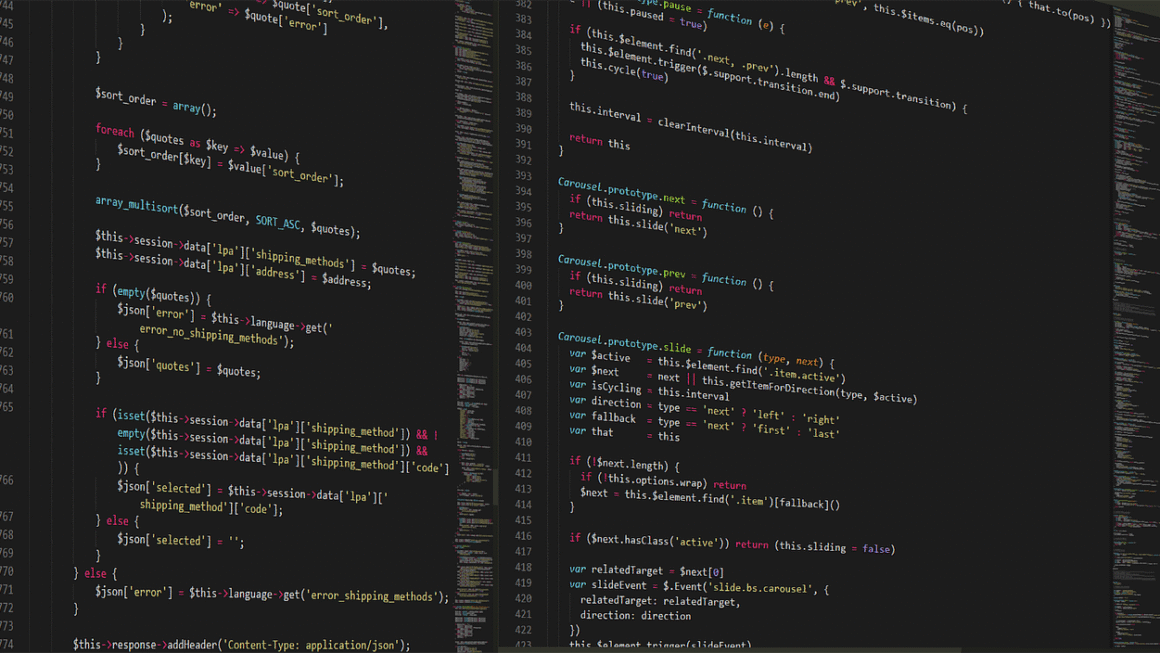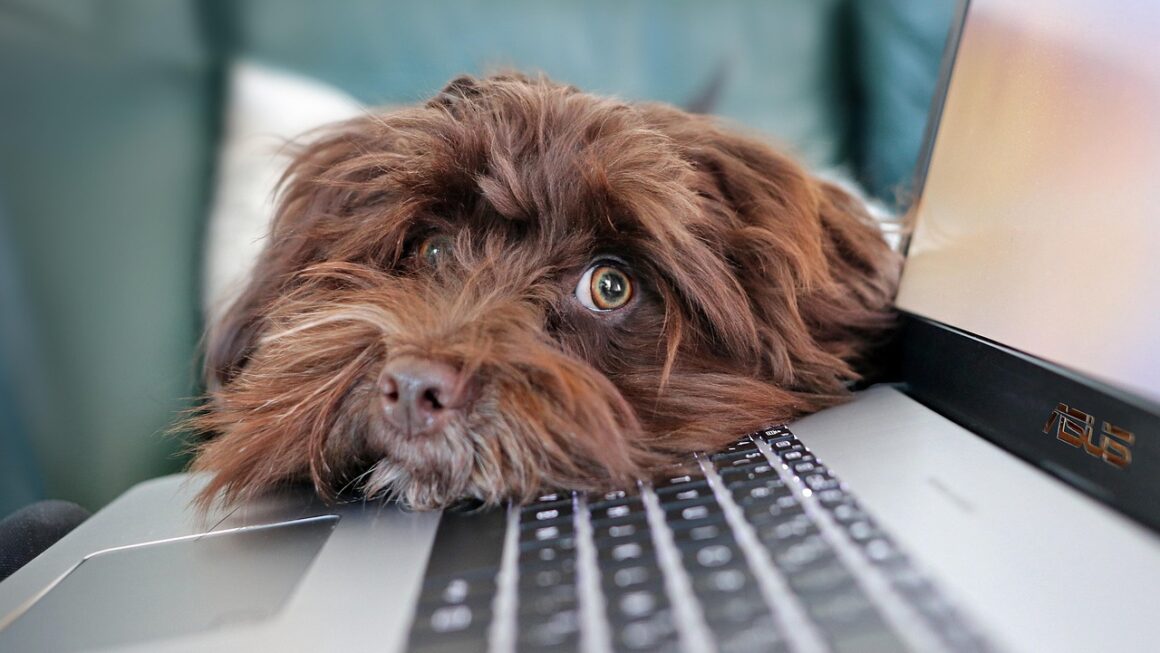Scanning documents, photos, and other physical materials has become increasingly crucial in today’s digital age. Whether you’re digitizing old family photos, creating digital archives of important documents, or simply trying to streamline your workflow, understanding the different types of scanners and their capabilities is essential. This comprehensive guide will delve into the world of scanners, providing insights to help you choose the right device for your specific needs.
Types of Scanners
The scanner market offers a diverse range of devices, each designed for specific purposes and workloads. Understanding these different types is the first step in selecting the ideal scanner for your needs.
Flatbed Scanners
Flatbed scanners are the most common type, known for their versatility and ability to handle a wide variety of materials.
- Description: These scanners feature a flat glass surface on which you place the document or object to be scanned. A scanning arm moves beneath the glass, capturing the image.
- Advantages:
Versatile: Can scan books, magazines, photos, and documents of varying sizes.
High Quality: Typically offer good resolution and color accuracy.
Ease of Use: Generally user-friendly with simple scanning software.
- Disadvantages:
Slower scanning speeds compared to other types.
Cannot scan bound documents easily (requires pressing the book down).
- Practical Example: A small business owner uses a flatbed scanner to digitize invoices, contracts, and other important paperwork, creating a secure digital archive. A graphic designer uses a flatbed scanner to scan artwork for digital editing.
Sheet-Fed Scanners
Sheet-fed scanners are designed for scanning stacks of individual sheets quickly and efficiently. They are excellent for document management.
- Description: These scanners automatically feed documents through a scanning mechanism, making them ideal for large-volume scanning.
- Advantages:
Fast Scanning: Significantly faster than flatbed scanners for multi-page documents.
Automatic Document Feeder (ADF): Can handle stacks of pages unattended.
Duplex Scanning: Scans both sides of a page simultaneously.
- Disadvantages:
Limited to individual sheets of paper; cannot scan books or thick materials.
Prone to paper jams if documents are wrinkled or damaged.
- Practical Example: An accounting firm uses a sheet-fed scanner to scan hundreds of tax documents quickly, reducing paperwork and improving efficiency. A law office uses a sheet-fed scanner with duplex scanning to digitize case files.
Portable Scanners
Portable scanners offer convenience and flexibility for scanning on the go.
- Description: Compact and lightweight, these scanners are designed for mobile use. They often operate on battery power and connect wirelessly to devices.
- Advantages:
Highly Portable: Easy to carry and use anywhere.
Wireless Connectivity: Connect to smartphones, tablets, and laptops wirelessly.
Convenient: Scan documents, receipts, and business cards on the go.
- Disadvantages:
Image quality might be lower than that of flatbed or sheet-fed scanners.
Battery life can be limited.
- Practical Example: A real estate agent uses a portable scanner to scan contracts and documents while meeting with clients. A traveling salesperson uses a portable scanner to scan receipts and expense reports.
Specialty Scanners
Specialty scanners cater to niche needs and specific document types.
- Examples:
Film Scanners: Designed for scanning photographic film and slides.
3D Scanners: Capture the shape and dimensions of three-dimensional objects.
Check Scanners: Used by banks and businesses to scan checks quickly and accurately.
- Considerations: Choosing a specialty scanner depends entirely on the type of material you need to digitize. Research specific models and features before purchasing.
Key Features to Consider
When selecting a scanner, it’s essential to consider several key features that impact its performance and usability.
Resolution (DPI)
Resolution, measured in dots per inch (DPI), determines the level of detail captured in the scanned image.
- Explanation: Higher DPI values result in sharper, more detailed images.
- Recommendations:
Documents: 300 DPI is usually sufficient for text-based documents.
Photos: 600 DPI or higher is recommended for preserving fine details.
Archival: Consider 1200 DPI or higher for archival purposes.
- Practical Example: Scanning a photograph at 300 DPI might result in a slightly blurry image when enlarged, while scanning it at 600 DPI or higher will retain the details even when zoomed in.
Color Depth
Color depth refers to the number of colors a scanner can reproduce.
- Explanation: Measured in bits, higher color depth results in more accurate and vibrant colors.
- Recommendations:
24-bit: Suitable for most color scanning needs.
48-bit: Offers more accurate color reproduction, especially for professional photography and graphic design.
- Practical Example: A graphic designer working on a high-end print project would benefit from a scanner with 48-bit color depth for the most accurate color representation.
Scanning Speed
Scanning speed is a crucial factor, especially when dealing with large volumes of documents.
- Explanation: Measured in pages per minute (PPM) for sheet-fed scanners.
- Considerations:
Faster scanners increase productivity and save time.
Duplex scanning (scanning both sides of a page simultaneously) significantly improves efficiency.
- Practical Example: A law firm that needs to scan hundreds of documents daily should invest in a sheet-fed scanner with a high PPM and duplex scanning capabilities.
Connectivity Options
Scanners offer various connectivity options for transferring scanned images to your computer or mobile device.
- Common Options:
USB: The most common connection method, providing a reliable and fast data transfer.
Wi-Fi: Allows wireless scanning to computers and mobile devices.
Ethernet: Enables network connectivity, making the scanner accessible to multiple users.
- Practical Example: A small office might choose a scanner with Ethernet connectivity so that everyone in the office can use it without having to move it to each workstation.
Software and Features
The included software and features can significantly enhance the scanning experience.
- Optical Character Recognition (OCR): Converts scanned images of text into editable text documents.
- Document Management Software: Helps organize and manage scanned files.
- Image Editing Tools: Allow you to adjust brightness, contrast, and color in scanned images.
- Cloud Integration: Enables direct scanning to cloud storage services like Google Drive and Dropbox.
- Practical Example: A student uses a scanner with OCR to convert handwritten notes into digital text for easy editing and searching.
Choosing the Right Scanner for Your Needs
Selecting the right scanner requires careful consideration of your specific needs and priorities.
Assessing Your Needs
- What types of materials will you be scanning? (Documents, photos, books, film, etc.)
- How often will you be scanning? (Occasional use, daily use, high-volume scanning)
- What is your budget? (Scanners range in price from under $100 to thousands of dollars)
- What level of image quality do you need? (Basic documents, high-resolution photos, archival quality)
Comparing Models
- Read reviews: Research different models and read reviews from other users.
- Compare specifications: Pay attention to resolution, scanning speed, color depth, and connectivity options.
- Consider the software: Evaluate the features and ease of use of the included software.
- Check compatibility: Ensure the scanner is compatible with your operating system and devices.
Making a Decision
- Prioritize your needs: Determine which features are most important to you.
- Balance cost and features: Find a scanner that offers the best value for your money.
- Consider future needs: Choose a scanner that can accommodate your needs as they evolve.
Optimizing Your Scanning Workflow
Once you have your scanner, optimizing your scanning workflow is essential for maximum efficiency.
Preparing Documents
- Remove staples, paper clips, and other fasteners.
- Smooth out wrinkled or folded documents.
- Clean the scanner glass regularly to remove dust and debris.
Using Scanner Settings
- Choose the appropriate resolution for the type of material you are scanning.
- Select the correct color mode (color, grayscale, black and white).
- Adjust brightness and contrast as needed.
- Enable OCR if you want to convert scanned images into editable text.
Organizing Scanned Files
- Create a logical file structure for organizing your scanned documents.
- Use descriptive file names to make it easy to find what you are looking for.
- Consider using document management software to streamline your workflow.
- Back up your scanned files regularly to protect against data loss.
Conclusion
Choosing the right scanner can significantly enhance your productivity and help you digitize important documents and memories. By understanding the different types of scanners, key features, and workflow optimization strategies, you can make an informed decision and create an efficient scanning process that meets your specific needs. Whether you’re a home user, a small business owner, or a professional, investing in a quality scanner is a worthwhile investment for the digital age.