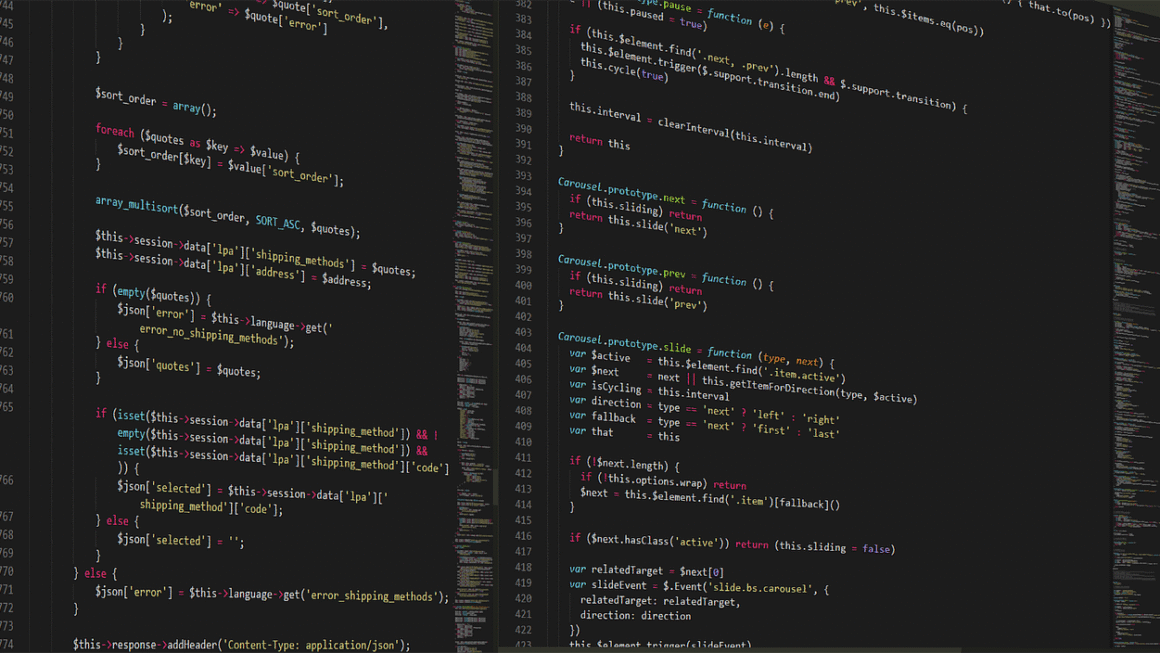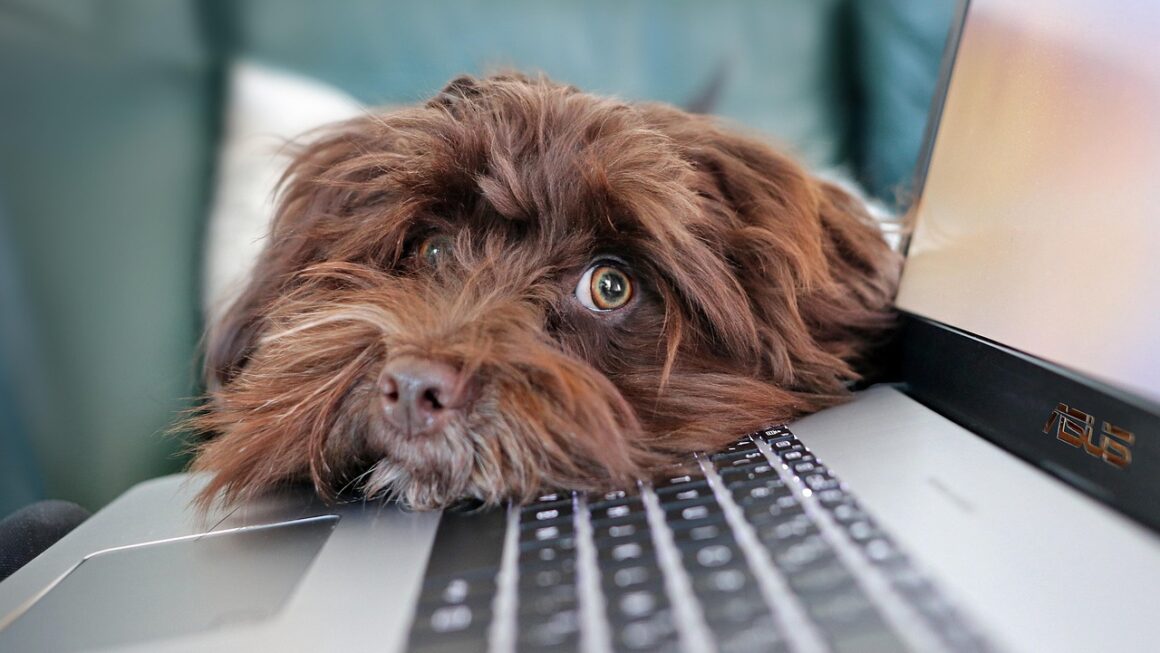While Solid State Drives (SSDs) have gained immense popularity, Hard Disk Drives (HDDs) remain a crucial component in data storage solutions, offering a compelling balance of capacity and cost. Understanding the ins and outs of HDDs, from their underlying technology to their practical applications, is essential for anyone involved in IT, data management, or even choosing the right storage for their home computer. This comprehensive guide dives deep into the world of HDDs, exploring their mechanics, advantages, limitations, and everything in between.
Understanding Hard Disk Drive Technology
The Anatomy of an HDD
The core principle behind an HDD is magnetic storage. Let’s break down the essential components:
- Platters: These are circular disks, typically made of aluminum or glass, coated with a magnetic material. Data is stored on these platters in concentric circles called tracks.
- Spindle: The platters are stacked on a spindle, which rotates them at high speeds (typically 5,400 RPM or 7,200 RPM, but some reach 10,000 RPM or even 15,000 RPM in enterprise applications). The faster the spindle speed, the faster the data access.
- Read/Write Heads: These tiny electromagnets float just above the platter surface on a cushion of air. They are responsible for writing data to the platters by magnetizing tiny areas and reading data by detecting the magnetic orientation of those areas. Each platter surface usually has its own read/write head.
- Actuator Arm: This arm moves the read/write heads across the platters, allowing them to access different tracks. The speed of the actuator arm significantly impacts the access time of the drive.
- Controller Board: This board acts as the brains of the HDD, managing all the drive’s operations, including reading and writing data, communicating with the host computer, and error correction.
How Data is Stored and Retrieved
HDDs store data by magnetizing tiny sections on the platters. These sections represent bits of data (0s and 1s). The read/write head changes the magnetic polarity of these sections to write data and detects the polarity to read data. The data is organized in sectors, which are typically 512 bytes or 4096 bytes (4KB) in size. When the computer requests data, the controller board instructs the actuator arm to move the read/write head to the correct track and sector. As the platter spins, the desired sector passes under the read/write head, and the data is read and sent to the computer. This process is known as random access.
Key Performance Metrics
Several metrics define the performance of an HDD:
- Capacity: The total amount of data the drive can store, measured in gigabytes (GB) or terabytes (TB).
- Spindle Speed (RPM): Revolutions per minute. Higher RPM generally translates to faster data access. 7200 RPM drives are commonly used, offering a good balance between performance and price. Slower 5400 RPM drives are more common in laptops to conserve power.
- Average Latency: The average time it takes for the desired sector on the platter to rotate under the read/write head after the head is positioned on the correct track. This is inversely proportional to the spindle speed. A 7200 RPM drive has an average latency of about 4.17 milliseconds (ms).
- Average Seek Time: The average time it takes for the read/write head to move from one track to another. This is a key factor in random access performance. Typical seek times range from 3ms to 12ms.
- Data Transfer Rate: The speed at which data can be transferred between the HDD and the computer, measured in megabytes per second (MB/s). This is dependent on the drive’s interface (SATA, SAS, etc.).
- Cache/Buffer: A small amount of volatile memory (RAM) on the drive that temporarily stores frequently accessed data. A larger cache (e.g., 64MB, 128MB, or 256MB) can improve performance by reducing the need to access the platters directly.
Advantages of Using HDDs
High Capacity at a Lower Cost
One of the primary advantages of HDDs is their cost-effectiveness per gigabyte. You can typically get significantly more storage space for your money compared to SSDs. For example, as of late 2024, a 4TB HDD might cost around $80 – $100, while a 4TB SSD could cost $300 or more. This makes HDDs ideal for applications requiring vast storage, such as:
- Large Media Libraries: Storing movies, music, and photos.
- Backup Solutions: Creating backups of entire systems or large datasets.
- Archival Storage: Storing data that is not frequently accessed but needs to be retained for long periods.
- Surveillance Systems: Recording video footage from security cameras.
Longevity and Data Recovery
While SSDs have improved, HDDs can often withstand a larger number of write cycles over their lifespan. Additionally, in the event of physical damage, data recovery from HDDs is often more feasible and less expensive than recovering data from SSDs, thanks to the established techniques and tools developed over decades. Data recovery companies specialize in retrieving data from damaged HDDs, often rebuilding the drive or extracting data directly from the platters.
Compatibility and Widespread Use
HDDs are compatible with virtually any computer system. They use standard interfaces like SATA, making them easy to install and integrate into existing setups. Due to their long history and widespread adoption, HDDs are well-supported by operating systems and software applications. This makes them a safe and reliable choice for most users.
Disadvantages of Using HDDs
Slower Performance Compared to SSDs
The most significant disadvantage of HDDs is their performance, which is considerably slower than that of SSDs. The mechanical nature of HDDs, with spinning platters and moving read/write heads, introduces latency that is absent in the flash memory-based SSDs. This difference manifests in:
- Slower Boot Times: Operating systems boot up much faster from SSDs.
- Application Loading Times: Applications load more quickly from SSDs.
- File Transfer Speeds: Transferring large files is significantly faster on SSDs.
- Overall System Responsiveness: The entire computer feels more responsive when using an SSD as the primary drive.
Susceptibility to Physical Damage
Due to their mechanical components, HDDs are more susceptible to damage from physical shocks and vibrations than SSDs, which have no moving parts. Dropping a laptop with a running HDD can easily damage the drive, leading to data loss. This is a crucial consideration for portable devices or environments where the risk of physical impact is high.
Noise and Power Consumption
HDDs generate noise due to the spinning platters and the movement of the actuator arm. While the noise level is generally not excessive, it can be noticeable, especially in quiet environments. HDDs also consume more power than SSDs, which can impact battery life in laptops. This difference, although smaller these days than in the past, is still relevant.
Choosing the Right HDD
Identifying Your Storage Needs
Before purchasing an HDD, carefully consider your storage needs:
- Capacity: How much data do you need to store? Calculate the total size of your files, programs, and operating system. It’s always best to overestimate your needs to avoid running out of space in the future.
- Performance: How important is speed? If you need fast access to data for demanding tasks like video editing or gaming, consider an SSD instead of an HDD for your primary drive.
- Budget: What is your budget? HDDs offer the best value per gigabyte, but you may need to compromise on performance if your budget is limited.
- Application: What will the HDD be used for? If it’s for archival storage or backups, a lower-performance, high-capacity drive will suffice. If it’s for a gaming PC, you may want a faster 7200 RPM drive with a larger cache, although it’s still advisable to use an SSD for the OS and primary games.
Types of HDDs
- Desktop HDDs: Designed for desktop computers, offering high capacity and reasonable performance at an affordable price. These typically use a 3.5-inch form factor.
- Laptop HDDs: Designed for laptops, prioritizing smaller size, lower power consumption, and shock resistance. These usually come in a 2.5-inch form factor.
- Enterprise HDDs: Designed for servers and data centers, offering high reliability, performance, and features like error correction and vibration tolerance. Enterprise drives often use SAS (Serial Attached SCSI) interfaces in addition to SATA.
- Surveillance HDDs: Optimized for continuous recording from surveillance cameras, designed for high endurance and reliability.
External HDDs
- Portable External HDDs: These are typically 2.5-inch HDDs housed in a protective enclosure. They are powered via USB and are ideal for backing up laptops or transporting files.
- Desktop External HDDs: These are larger 3.5-inch HDDs housed in an enclosure that requires external power. They are ideal for creating backups of desktop computers or storing large media libraries.
Conclusion
HDDs continue to be a vital storage solution, offering a compelling combination of high capacity and affordability. While SSDs offer superior performance, HDDs remain a practical choice for various applications, especially those requiring vast storage or where budget is a primary concern. By understanding the technology, advantages, and limitations of HDDs, you can make an informed decision about whether they are the right storage solution for your needs. As storage technology continues to evolve, HDDs are likely to maintain their relevance for the foreseeable future, particularly in areas where cost per gigabyte is paramount.