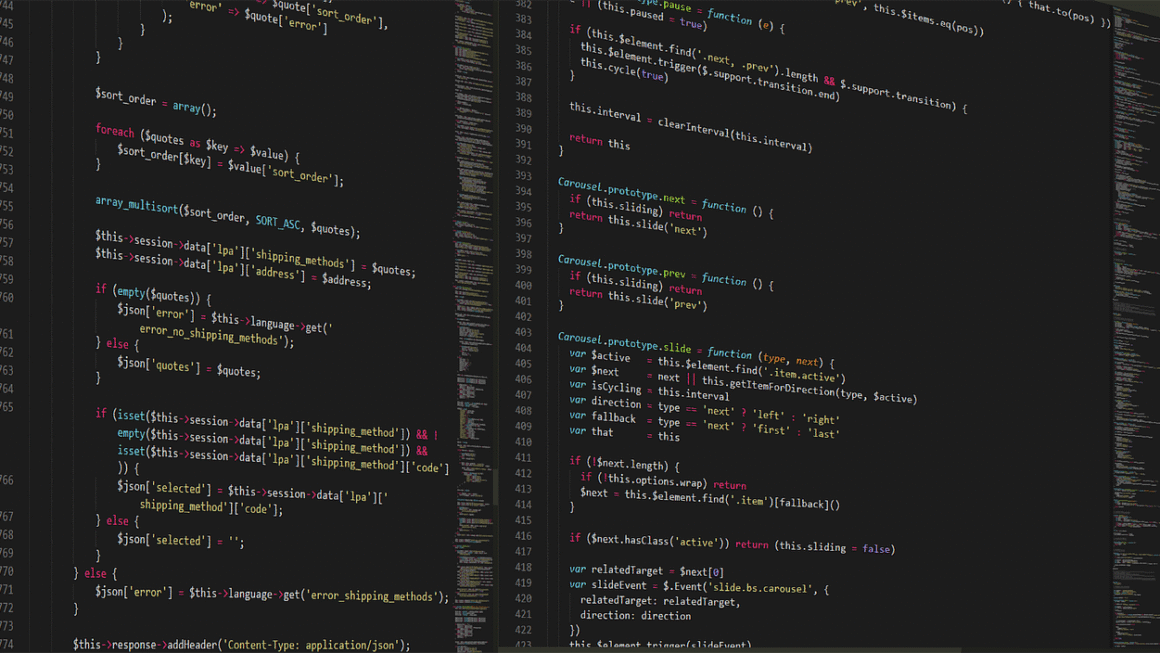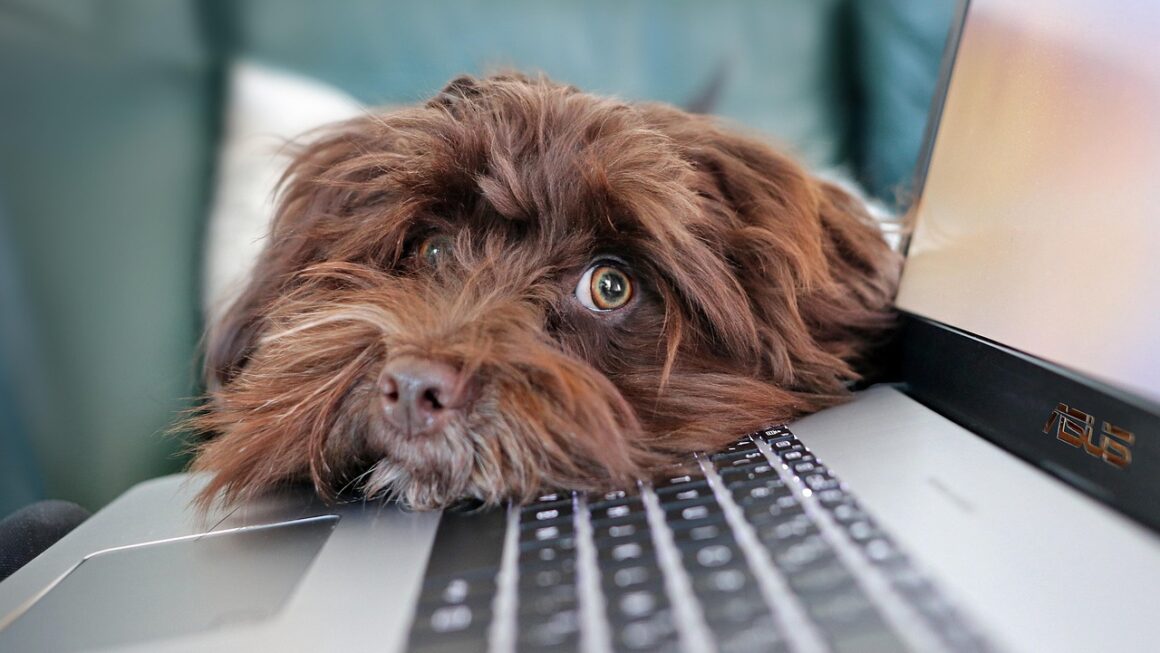Mini PCs are making a big splash in the tech world, packing the power of a desktop computer into a fraction of the space. Whether you’re a student, a business professional, a gamer looking for a secondary setup, or simply someone who values a clean and minimalist workspace, a mini PC could be the perfect solution. This guide will delve into everything you need to know about these compact powerhouses, helping you understand their capabilities, benefits, and how to choose the right one for your needs.
What is a Mini PC?
Defining Mini PCs
A mini PC is a small form factor desktop computer. Unlike traditional towers, these computers are designed to be incredibly compact, often fitting in the palm of your hand. They are fully functional computers that run standard operating systems like Windows, macOS (on certain Apple models like the Mac Mini), or Linux.
Key Characteristics
- Small Size: Significantly smaller than traditional desktop computers.
- Energy Efficient: Generally consume less power than full-sized desktops.
- Versatile: Suitable for a wide range of tasks, from basic office work to gaming.
- Quiet Operation: Many models are designed for silent or near-silent operation.
Practical Applications
Mini PCs are used in various settings:
- Home Theater PCs (HTPCs): Perfect for streaming movies and TV shows.
- Office Workstations: Efficient for word processing, spreadsheets, and email.
- Digital Signage: Ideal for powering displays in retail environments.
- Gaming: Some models with dedicated graphics cards can handle gaming at reasonable settings.
- Embedded Systems: Used in industrial control systems, robotics, and more.
Benefits of Choosing a Mini PC
Space Saving
The most obvious benefit is their compact size. A mini PC can drastically reduce clutter on your desk, making it ideal for small apartments, dorm rooms, or anyone who appreciates a minimalist setup.
Energy Efficiency
Mini PCs typically consume significantly less power than traditional desktop computers. This not only reduces your electricity bill but also contributes to a smaller carbon footprint. For example, a typical desktop might draw 65-250W, while a mini PC might only draw 10-65W.
Portability
While not as portable as a laptop, a mini PC is much easier to move than a full-sized desktop. This is beneficial if you need to transport your computer between home and office, or for presentations.
Cost-Effectiveness
Depending on the specifications, mini PCs can be more affordable than traditional desktops with comparable performance. They offer a good balance between price and performance for many common tasks.
Quiet Operation
Many mini PCs are designed with fanless cooling systems or low-noise fans, making them virtually silent. This is a major advantage for those who work in quiet environments or are sensitive to noise.
Key Features to Consider When Buying
Processor (CPU)
The processor is the brain of the computer and determines its overall performance.
- Intel: Look for Intel Celeron, Pentium, Core i3, i5, i7, or i9 processors. Higher numbers generally indicate better performance.
- AMD: AMD Ryzen 3, 5, 7, or 9 processors are also excellent choices.
- Consider your needs: For basic tasks like browsing and word processing, a Celeron or Ryzen 3 might suffice. For more demanding tasks like video editing or gaming, opt for an i5/Ryzen 5 or higher.
Memory (RAM)
RAM is crucial for multitasking and running demanding applications.
- Minimum: 8GB of RAM is recommended for most users.
- Recommended: 16GB of RAM is ideal for smoother performance, especially if you plan to run multiple applications simultaneously.
- For demanding tasks: 32GB or more may be necessary for video editing, graphic design, or gaming.
Storage (SSD/HDD)
Storage determines how much data you can store on your computer and how quickly it can access that data.
- Solid State Drive (SSD): SSDs are much faster than traditional Hard Disk Drives (HDDs). An SSD is highly recommended for the operating system and applications to ensure fast boot times and responsiveness.
- Hard Disk Drive (HDD): HDDs offer more storage space at a lower cost but are significantly slower.
- Recommendation: A combination of a small SSD (256GB or 512GB) for the operating system and applications, along with a larger HDD (1TB or 2TB) for storing files, is a good compromise between speed and capacity.
Graphics Processing Unit (GPU)
The GPU handles the processing of images and videos.
- Integrated Graphics: Most mini PCs come with integrated graphics, which are sufficient for basic tasks like browsing and office work.
- Dedicated Graphics: For gaming or demanding graphics applications, look for a mini PC with a dedicated graphics card (GPU). Be aware that mini PCs with dedicated GPUs can be more expensive and larger.
Connectivity
Ensure the mini PC has the ports you need.
- USB Ports: USB 3.0 or USB 3.1 (now USB 3.2 Gen 1 or Gen 2) ports are essential for connecting peripherals like keyboards, mice, and external storage devices. Look for a sufficient number of ports based on your needs.
- HDMI/DisplayPort: These ports are used to connect the mini PC to a monitor or TV.
- Ethernet Port: For a wired network connection.
- Wi-Fi: Wireless connectivity is essential for many users. Look for Wi-Fi 6 (802.11ax) for the fastest speeds.
- Bluetooth: For connecting wireless peripherals like headphones and speakers.
Operating System
Most mini PCs come pre-installed with Windows. You can also find models that run Linux or other operating systems. Consider your familiarity with the operating system and the software you plan to use.
- Windows: The most popular operating system, with a vast library of compatible software.
- Linux: A free and open-source operating system, popular among developers and tech enthusiasts.
- macOS: Exclusively available on Apple Mac Mini devices.
Popular Mini PC Brands and Models
Intel NUC
Intel NUC (Next Unit of Computing) is a popular line of mini PCs known for their performance and versatility.
- Example: Intel NUC 11 Performance Kit (NUC11PAHi7) – Features an 11th Gen Intel Core i7 processor, making it suitable for demanding tasks.
Beelink
Beelink offers a range of mini PCs at various price points.
- Example: Beelink SER5 – Powered by an AMD Ryzen 5 processor, providing a good balance of performance and affordability.
ASUS
ASUS offers high-quality mini PCs with a focus on design and performance.
- Example: ASUS PN51 – A compact and powerful mini PC with an AMD Ryzen processor.
Apple Mac Mini
Apple’s Mac Mini is a popular choice for macOS users.
- Example: Mac Mini (M2) – Features Apple’s M2 chip for excellent performance and energy efficiency.
GEEKOM
GEEKOM is a brand that’s been getting a lot of attention lately for their well-priced and powerful mini PCs.
- Example: GEEKOM Mini IT11 – Often features current-generation Intel processors in a compact and affordable package.
Setting Up and Maintaining Your Mini PC
Initial Setup
- Connect Peripherals: Connect your monitor, keyboard, mouse, and other peripherals.
- Install Operating System (if needed): If the mini PC doesn’t come with an operating system pre-installed, you’ll need to install one.
- Install Drivers: Install the necessary drivers for your hardware components.
Optimizing Performance
- Keep Software Updated: Regularly update your operating system and applications to ensure optimal performance and security.
- Manage Startup Programs: Disable unnecessary programs that run at startup to improve boot times.
- Run Disk Cleanup: Regularly run disk cleanup to remove temporary files and free up storage space.
- Defragment Hard Drive (if using HDD): Defragmenting your hard drive can improve performance by reorganizing files. (Not necessary for SSDs)
Troubleshooting Common Issues
- Slow Performance: Check for resource-intensive processes running in the background. Consider upgrading RAM or switching to an SSD.
- Connectivity Issues: Ensure your network drivers are up to date and that your Wi-Fi or Ethernet connection is working properly.
- Overheating: Make sure the mini PC has adequate ventilation. Clean the fan and heat sink if necessary.
Conclusion
Mini PCs offer a compelling alternative to traditional desktop computers, providing a blend of power, portability, and energy efficiency. By carefully considering your needs and budget, you can find a mini PC that perfectly suits your requirements. Whether you’re looking for a compact workstation, a home theater PC, or a gaming rig, there’s a mini PC out there for you. Embrace the future of computing with these small but mighty machines.