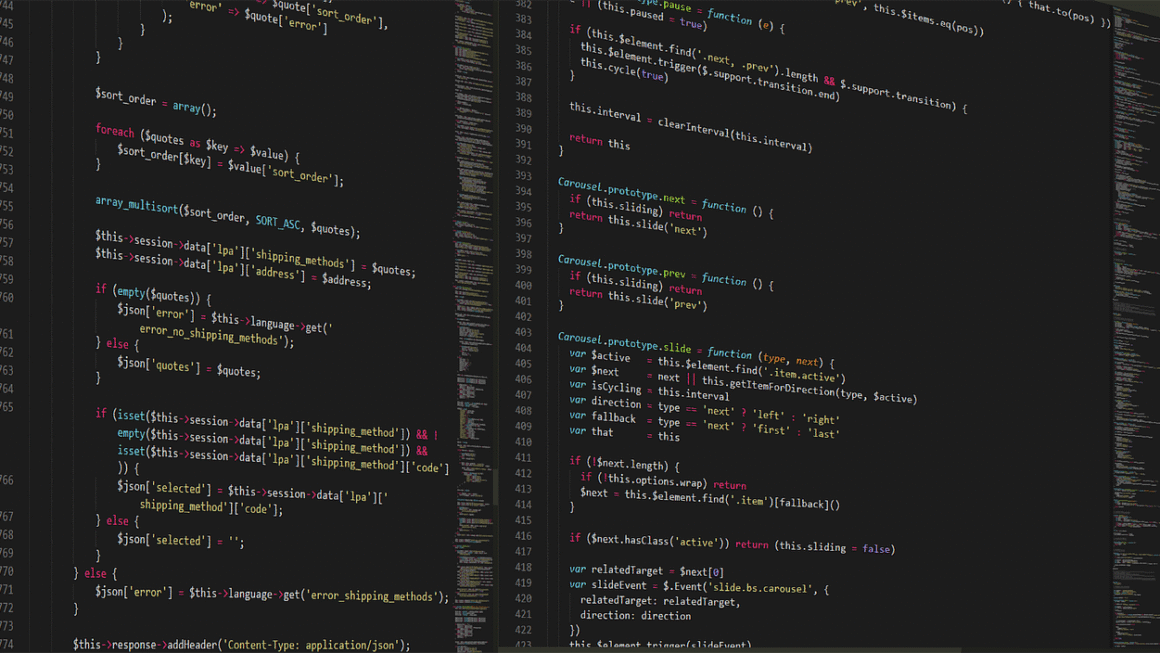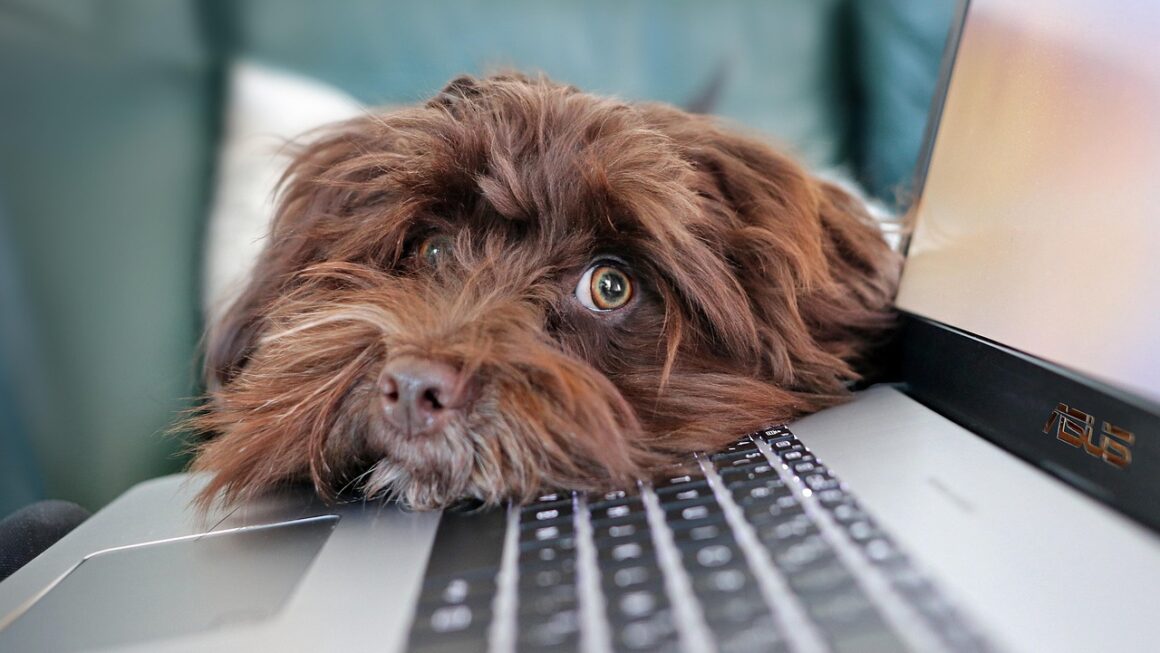Overclocking, the art of pushing your computer hardware beyond its factory-specified limits, can unlock hidden performance and breathe new life into aging systems. While it’s often associated with gaming and enthusiast communities, the principles of overclocking can benefit anyone looking to squeeze extra performance out of their CPU, GPU, or RAM. However, it’s crucial to approach overclocking with caution and a thorough understanding of the risks and rewards involved. This guide provides a detailed exploration of overclocking, covering essential concepts, practical techniques, and safety considerations.
Understanding Overclocking
What is Overclocking?
Overclocking involves increasing the clock speed of a component beyond its manufacturer’s default settings. This increased clock speed allows the component to perform more calculations per second, leading to improved performance in tasks such as gaming, video editing, and data processing. The most commonly overclocked components are CPUs, GPUs, and RAM. Think of it like tuning up a car engine to get more horsepower – you’re pushing the hardware beyond its intended boundaries.
- CPU Overclocking: Increasing the base clock (BCLK) or multiplier of the CPU.
- GPU Overclocking: Increasing the core clock and memory clock of the GPU.
- RAM Overclocking: Increasing the frequency and tightening the timings of the RAM.
Why Overclock?
The primary motivation for overclocking is to achieve better performance without the expense of buying new hardware. Here are some key benefits:
- Improved Gaming Performance: Higher frame rates and smoother gameplay.
- Faster Video Editing and Rendering: Reduced rendering times and increased productivity.
- Enhanced General Performance: Snappier system response and faster application loading.
- Extending Hardware Lifespan (In a Way): Can delay the need for a complete system upgrade.
Risks and Considerations
Overclocking isn’t without its risks. Increased clock speeds lead to higher temperatures and power consumption, which can potentially damage components if not managed correctly. Here are the main risks to be aware of:
- Overheating: Increased heat can lead to instability and, in extreme cases, permanent damage.
- Reduced Component Lifespan: Running components at higher temperatures and voltages can shorten their lifespan.
- System Instability: Overclocking can cause crashes, freezes, and other stability issues.
- Voiding Warranty: Overclocking typically voids the manufacturer’s warranty.
- Power Supply Issues: Increased power consumption can overload the power supply, leading to instability or damage.
Tools and Software for Overclocking
Before diving into overclocking, you’ll need the right tools to monitor performance and adjust settings.
Monitoring Software
Real-time monitoring is critical to ensure stability and prevent overheating. Essential software includes:
- CPU-Z: Provides detailed information about your CPU, motherboard, and RAM.
- GPU-Z: Displays information about your GPU, including clock speeds, temperatures, and memory usage.
- HWMonitor: Monitors temperatures, voltages, and fan speeds for various components.
- MSI Afterburner: (Although branded by MSI) A popular and versatile tool for overclocking GPUs. It allows you to adjust clock speeds, voltages, and fan speeds, and it provides an overlay for monitoring performance in games.
- Intel Extreme Tuning Utility (XTU): For Intel CPUs, XTU provides a comprehensive interface for overclocking and monitoring.
- AMD Ryzen Master: Specifically designed for AMD Ryzen CPUs, offering similar features to Intel XTU.
Benchmarking Software
Benchmarking software helps you measure performance gains from overclocking and assess system stability. Common tools include:
- Cinebench: Benchmarks CPU performance, particularly useful for content creation tasks. Example: Cinebench R23 score increase of 10% after a stable CPU overclock.
- 3DMark: Benchmarks GPU performance in various gaming scenarios.
- Prime95: A stress test for CPUs that pushes them to their limits, revealing instability. Example: Prime95 running for 24 hours without errors indicates a stable CPU overclock.
- Memtest86: A memory testing tool to ensure RAM stability.
BIOS/UEFI Settings
The Basic Input/Output System (BIOS) or Unified Extensible Firmware Interface (UEFI) is where you’ll make most of your overclocking adjustments for the CPU and RAM. Accessing the BIOS/UEFI typically involves pressing a specific key (e.g., Delete, F2, F12) during startup. The exact key varies depending on the motherboard manufacturer.
- CPU Settings: Adjust CPU multiplier, base clock (BCLK), and voltage.
- RAM Settings: Adjust RAM frequency, timings (CAS latency, tRCD, tRP, tRAS), and voltage.
- Voltage Settings: Adjust CPU core voltage, RAM voltage, and other relevant voltages.
Overclocking Your CPU
Step-by-Step Guide
Here’s a simplified guide to CPU overclocking:
Practical Tips
- Start Slow: Make small adjustments and test thoroughly after each change.
- Monitor Temperatures: Keep an eye on CPU temperatures to prevent overheating.
- Adjust LLC (Load Line Calibration): LLC compensates for voltage droop under load, potentially improving stability. Consult your motherboard manual for the optimal LLC setting.
- Cooling is Key: Invest in a good CPU cooler (air or liquid) for better overclocking headroom.
- Understand Your Hardware: Different CPUs have different overclocking capabilities. Research your specific model for optimal settings.
Overclocking Your GPU
Step-by-Step Guide
GPU overclocking is typically done using software like MSI Afterburner or EVGA Precision X1.
Practical Tips
- Power Limit: Increase the power limit in MSI Afterburner to allow the GPU to draw more power.
- Fan Speed: Adjust the fan curve to keep the GPU cool under load.
- Artifacts: Watch for visual artifacts (e.g., flickering, distorted textures) during stress testing, which indicate instability.
- Driver Compatibility: Make sure you have the latest GPU drivers installed.
- Cooling: Better cooling solutions provide more headroom for GPU overclocking.
Overclocking Your RAM
Understanding RAM Timings
RAM timings (e.g., CAS latency, tRCD, tRP, tRAS) affect memory performance. Lower timings generally result in better performance, but they also require more voltage and can be more difficult to stabilize.
- CAS Latency (CL): The delay between sending a request for data and the memory module providing it. Lower is better.
- tRCD (Row Cycle Delay): The time required to activate a row in the memory array.
- tRP (Row Precharge Time): The time required to deactivate a row in the memory array.
- tRAS (Row Active Time): The minimum time a row must be active before it can be precharged.
Step-by-Step Guide
RAM overclocking involves increasing the frequency and tightening the timings of your RAM.
Practical Tips
- Memory Type: Different types of RAM (e.g., DDR4, DDR5) have different overclocking capabilities.
- Dual-Channel/Quad-Channel: Running RAM in dual-channel or quad-channel configuration can improve performance.
- Cooling: RAM can also generate heat, so ensure adequate airflow around the memory modules.
- Stability Testing is Crucial: Memory errors can be subtle and cause data corruption, so thorough stability testing is essential.
Conclusion
Overclocking can be a rewarding experience, allowing you to unlock hidden performance and extend the lifespan of your hardware. However, it’s crucial to approach overclocking with caution and a thorough understanding of the risks involved. By following the guidelines outlined in this guide, using the right tools, and testing thoroughly, you can achieve a stable and safe overclock that enhances your computing experience. Remember to always prioritize safety and monitor temperatures closely to prevent damage to your components. Start slow, be patient, and enjoy the process of fine-tuning your system for optimal performance.