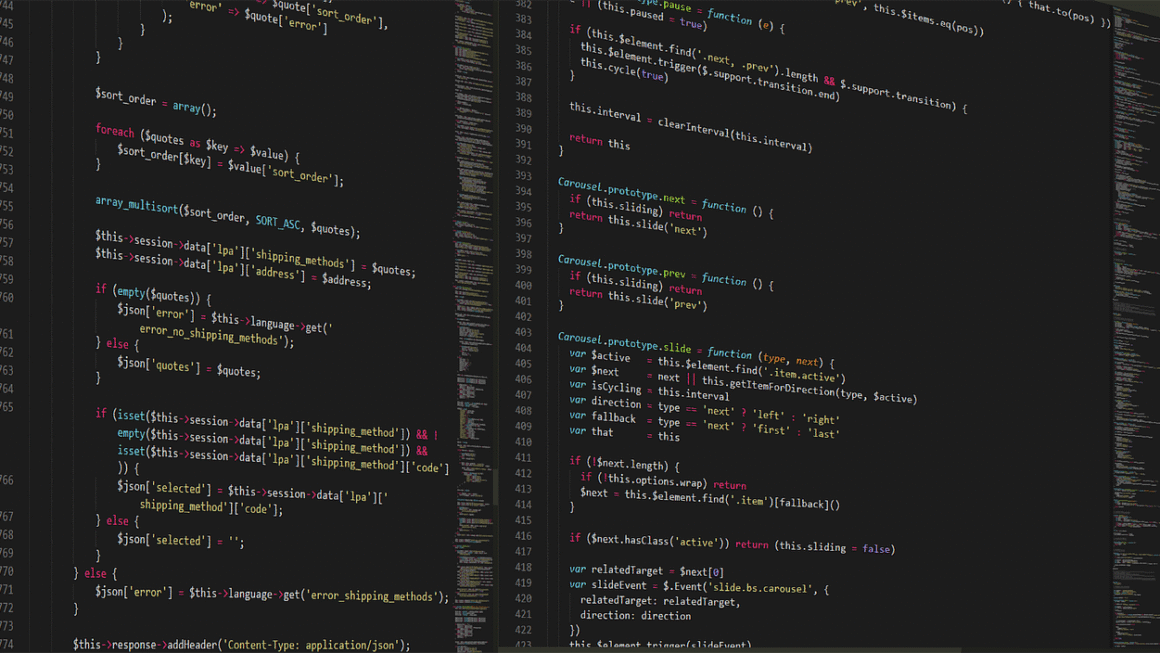Building your own PC can feel like assembling a high-performance puzzle, and the sense of accomplishment you get when that power button illuminates a screen you built yourself is unparalleled. Whether you’re a seasoned gamer seeking ultimate frame rates, a creative professional needing a powerhouse for demanding applications, or simply someone who wants a customized machine tailored to their specific needs, understanding the ins and outs of PC building is crucial. This guide will walk you through the process, offering insights, tips, and practical advice to help you create the perfect PC build for your unique requirements.
Why Build Your Own PC?
Customization & Control
The biggest advantage of building your own PC is the sheer level of customization you gain. You’re not limited by pre-built configurations; you choose every component to perfectly match your needs and budget. This means:
- Tailored Performance: Select components optimized for gaming, video editing, or general use.
- Future-Proofing: Choose parts that are easily upgradable down the line.
- Aesthetics: Customize the case, lighting, and even cable management to reflect your personal style.
Cost Savings (Potentially)
While not always guaranteed, building your own PC can often save you money compared to buying a pre-built system with similar specifications. This is because you avoid the markup that manufacturers add for assembly, branding, and often, unnecessary software (bloatware).
Example: A pre-built gaming PC with an RTX 4070 and an Intel Core i7-13700K might cost $2000. Building the same system yourself, sourcing components individually, might bring the cost down to $1800-$1900 (depending on deals and availability).
Understanding & Learning
Building a PC is an excellent learning experience. You gain a deep understanding of how each component works and how they interact with each other. This knowledge is invaluable for troubleshooting issues, upgrading components, and making informed decisions about future builds.
Actionable Takeaway:
Research current component prices and compare them to the cost of pre-built systems with similar specifications. This will give you a realistic idea of potential cost savings.
Essential PC Components
CPU (Central Processing Unit)
The CPU is the “brain” of your computer, responsible for executing instructions and performing calculations. Choosing the right CPU is crucial for overall performance.
- Intel vs. AMD: Both Intel and AMD offer excellent CPUs, with varying strengths in gaming, productivity, and price.
- Cores and Threads: More cores and threads generally translate to better performance in multi-threaded applications.
- Clock Speed: A higher clock speed (measured in GHz) generally means faster processing.
Example: For gaming, an AMD Ryzen 7 7700X or an Intel Core i5-13600K would be excellent choices. For professional video editing, an AMD Ryzen 9 7900X or an Intel Core i9-13900K would be more suitable.
Motherboard
The motherboard is the central hub that connects all your components. It’s crucial to choose a motherboard that’s compatible with your CPU, RAM, and other components.
- Socket Type: Ensure the motherboard socket matches your CPU (e.g., LGA 1700 for Intel 12th/13th gen, AM5 for AMD Ryzen 7000 series).
- Chipset: The chipset determines features like PCIe lanes, USB ports, and RAM speed support.
- Form Factor: Choose a form factor (ATX, Micro-ATX, Mini-ITX) that fits your case.
Example: If you’re using an Intel Core i5-13600K, you’ll need a motherboard with an LGA 1700 socket and a Z790 chipset for overclocking capabilities.
RAM (Random Access Memory)
RAM is temporary storage that your computer uses to quickly access data. More RAM generally leads to smoother multitasking and better performance in demanding applications.
- Capacity: 16GB is generally sufficient for gaming and general use, while 32GB or more may be needed for professional workloads.
- Speed: Faster RAM (measured in MHz) can improve performance, especially in CPU-intensive tasks.
- Type: Make sure to use the correct type of RAM (DDR4 or DDR5) that’s compatible with your motherboard.
Example: For a modern gaming PC, 32GB of DDR5 RAM at 5600MHz or higher would be a solid choice.
Storage (SSD & HDD)
Storage devices store your operating system, applications, and files.
- SSD (Solid State Drive): Offers much faster read/write speeds than HDDs, resulting in quicker boot times and application loading.
- HDD (Hard Disk Drive): More affordable for large storage capacities, but slower than SSDs.
- NVMe SSD: An even faster type of SSD that connects directly to the motherboard’s PCIe bus.
Example: A combination of a 1TB NVMe SSD for the operating system and applications, and a 2TB HDD for storing large files (games, videos) is a common configuration.
GPU (Graphics Processing Unit)
The GPU is responsible for rendering images and videos. It’s the most important component for gaming and other graphics-intensive tasks.
- Nvidia vs. AMD: Both Nvidia and AMD offer excellent GPUs, with varying performance and features.
- VRAM: More VRAM (Video RAM) is better for higher resolutions and more complex textures.
- Consider your monitor: The resolution and refresh rate of your monitor should influence your GPU choice.
Example: For 1080p gaming at high refresh rates, an AMD Radeon RX 6700 XT or an Nvidia GeForce RTX 3060 would be good choices. For 4K gaming, you’ll need something more powerful, like an AMD Radeon RX 7900 XTX or an Nvidia GeForce RTX 4080.
Power Supply (PSU)
The PSU provides power to all your components. It’s crucial to choose a PSU with enough wattage to handle your system’s power requirements.
- Wattage: Calculate the total power draw of your components and choose a PSU with at least 20% headroom.
- Efficiency Rating: Look for a PSU with an 80+ Bronze, Silver, Gold, Platinum, or Titanium rating for better efficiency.
- Modular vs. Non-Modular: Modular PSUs allow you to detach unused cables, improving cable management.
Example: For a gaming PC with an RTX 3070 and an Intel Core i5-12600K, a 650W 80+ Gold PSU would be sufficient. Use a PSU calculator to determine the correct wattage for your specific parts.
Case
The case houses all your components. It’s important to choose a case that’s large enough to accommodate your components, offers good airflow, and fits your aesthetic preferences.
- Form Factor: Choose a case that supports your motherboard form factor (ATX, Micro-ATX, Mini-ITX).
- Airflow: Look for cases with good ventilation and support for multiple fans.
- Aesthetics: Choose a case that you find visually appealing.
Actionable Takeaway:
Use PCPartPicker.com to plan your build. It checks for compatibility issues and helps you estimate power consumption.
The Building Process: Step-by-Step
Preparation & Tools
Before you start building, gather the necessary tools and prepare your workspace.
- Tools: Screwdriver (Phillips head), antistatic wrist strap, zip ties or Velcro straps for cable management.
- Workspace: A clean, well-lit, and static-free workspace.
- Component Layout: Lay out all your components and familiarize yourself with their connections.
Installing the CPU & Cooler
- Carefully install the CPU into the motherboard socket, ensuring it’s properly aligned.
- Apply thermal paste to the CPU. Less is more.
- Install the CPU cooler, following the manufacturer’s instructions.
Installing RAM
- Open the clips on the RAM slots.
- Align the notch on the RAM stick with the notch on the slot.
- Press down firmly on both ends of the RAM stick until it clicks into place.
Installing the Motherboard
- Install standoffs in the case.
- Carefully lower the motherboard into the case, aligning it with the standoffs.
- Secure the motherboard with screws.
Installing the GPU
- Open the rear slot covers on the case corresponding to the top PCIe slot.
- Align the GPU with the PCIe slot and press down firmly until it clicks into place.
Installing Storage Devices
- Install SSDs and HDDs into their respective bays in the case.
- Connect the SATA data and power cables to the drives.
- Install the M.2 NVMe drive directly to the dedicated M.2 slot on the motherboard.
Connecting the Power Supply
- Place the PSU in its designated location in the case.
- Connect the necessary power cables to the motherboard, GPU, and storage devices.
Cable Management
- Route cables behind the motherboard tray to keep the interior of the case clean and improve airflow.
- Use zip ties or Velcro straps to bundle cables together.
Initial Boot & BIOS Setup
- Connect a monitor, keyboard, and mouse to the PC.
- Turn on the PC and enter the BIOS setup by pressing the appropriate key (usually Delete, F2, or F12).
- Configure boot order to boot from your installation media (USB drive or DVD).
Installing the Operating System
- Boot from your installation media and follow the on-screen instructions to install the operating system.
- Install the necessary drivers for your components.
Actionable Takeaway:
Watch videos! There are countless detailed PC building tutorials on YouTube.
Troubleshooting Common Issues
No Power
- Check the power switch on the PSU.
- Ensure the power cable is securely connected to the PSU and the wall outlet.
- Verify that the motherboard power cables are properly connected.
No Display
- Make sure the monitor cable is connected to the GPU, not the motherboard.
- Check that the GPU is properly seated in the PCIe slot.
- Try reseating the RAM.
System Won’t Boot
- Check the BIOS settings to ensure the correct boot order is selected.
- Verify that all components are properly connected.
- Consider using a single stick of RAM to see if a RAM module is faulty.
Overheating
- Ensure the CPU cooler is properly installed and making good contact with the CPU.
- Check that the case fans are functioning correctly.
- Consider adding more case fans to improve airflow.
Actionable Takeaway:
Keep all boxes and documentation for your components. They contain troubleshooting tips and warranty information.
Conclusion
Building your own PC is a rewarding and empowering experience. While it can seem daunting at first, with careful planning, research, and patience, you can create a customized machine that perfectly meets your needs and budget. From selecting the right components to troubleshooting common issues, this guide has provided you with the knowledge and tools necessary to embark on your PC building journey. So, gather your tools, do your research, and get ready to unleash your inner PC builder! Good luck, and happy building!