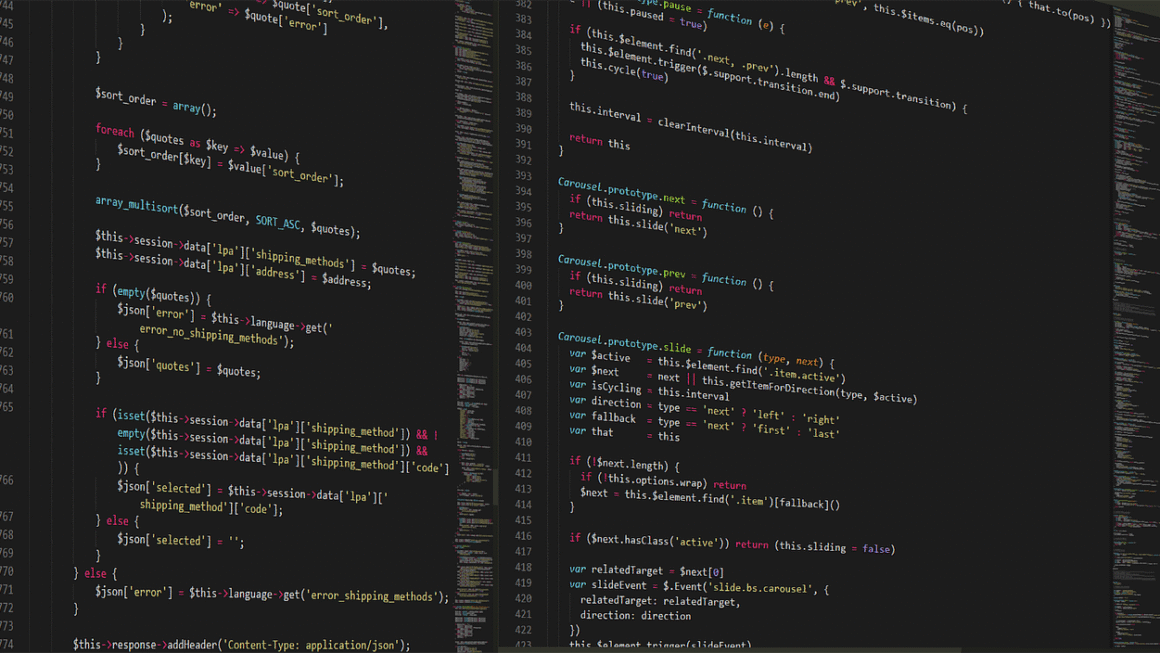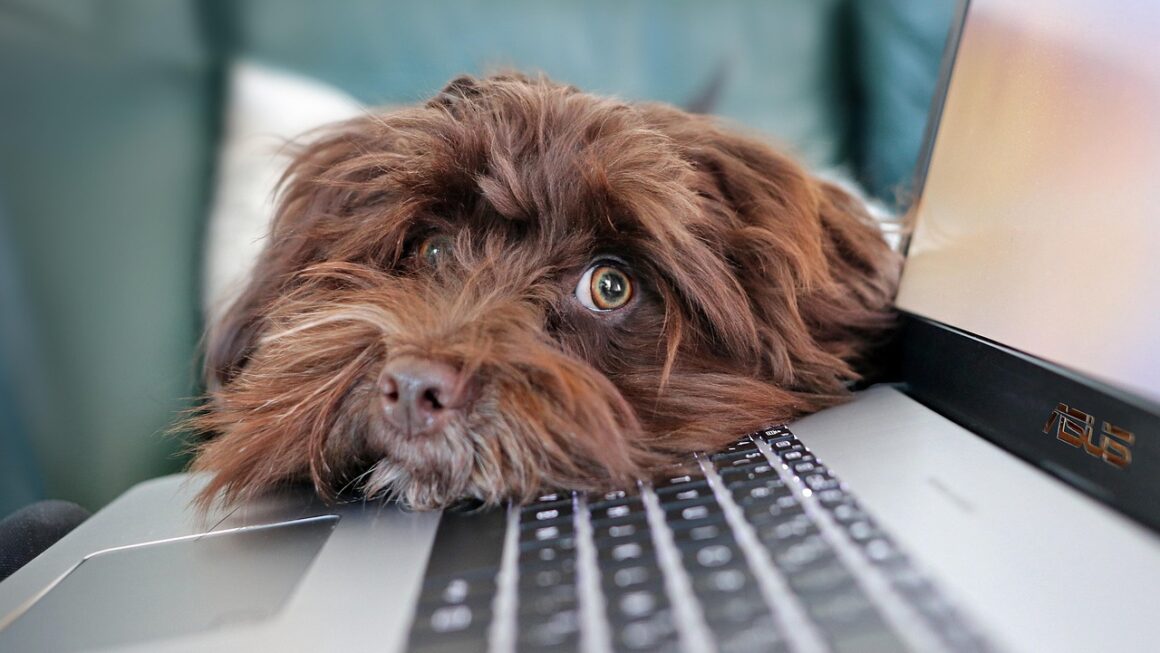Building your own PC can seem daunting, but the rewards – a customized machine tailored to your exact needs, significant cost savings, and a deeper understanding of computer hardware – are well worth the effort. This guide will walk you through the process, empowering you to build the PC of your dreams. Whether you’re a gamer, a content creator, or simply seeking a powerful and efficient workstation, this comprehensive guide will equip you with the knowledge and resources to confidently assemble your custom PC.
Why Build Your Own PC?
Building your own PC offers numerous advantages over buying a pre-built system. It’s not just about saving money; it’s about control, customization, and education.
Customization to Your Needs
- Tailored Performance: Choose components optimized for your specific tasks, such as gaming, video editing, or programming. A pre-built system often compromises on certain components to meet a price point.
- Component Selection: Select the exact brand, model, and specifications of each component, ensuring compatibility and performance. No more generic power supplies or low-quality RAM.
- Aesthetics: Build a PC that reflects your personal style with customized cases, RGB lighting, and cable management.
Cost Savings
- Eliminate Markups: Pre-built PCs include significant markups to cover assembly, marketing, and warranty costs. Building your own allows you to purchase components at their base price.
- Upgrade Strategically: Replace individual components as needed, rather than replacing the entire system.
- Performance Per Dollar: Often, you can get significantly better performance for your money by carefully selecting components yourself.
Enhanced Knowledge and Troubleshooting
- Understanding Hardware: The process of building a PC provides invaluable knowledge about computer hardware and how it interacts.
- Troubleshooting Skills: You’ll be better equipped to diagnose and fix issues with your PC since you understand its inner workings.
- Future Upgrades: Upgrading becomes less intimidating when you’re familiar with the process of component installation and compatibility.
Essential Components: The PC Building Blocks
Understanding the function of each component is crucial for making informed decisions and ensuring compatibility.
Central Processing Unit (CPU)
- Function: The “brain” of your PC, responsible for processing instructions and performing calculations.
- Key Specs: Clock speed (GHz), core count, and cache size. Intel and AMD are the two primary CPU manufacturers.
- Practical Example: For gaming, a mid-range CPU like an AMD Ryzen 5 5600X or Intel Core i5-12600K offers excellent performance. For video editing, a more powerful CPU like an AMD Ryzen 9 5900X or Intel Core i9-12900K is recommended.
- Actionable Takeaway: Research CPU benchmarks and choose one that aligns with your workload and budget.
Motherboard
- Function: The central hub that connects all components of your PC.
- Key Specs: Socket type (must match your CPU), chipset, form factor (ATX, Micro-ATX, Mini-ITX), and expansion slots.
- Practical Example: If you choose an AMD Ryzen 5 5600X CPU, you’ll need a motherboard with an AM4 socket. A B550 chipset motherboard is a good balance of features and price.
- Actionable Takeaway: Choose a motherboard that supports your CPU, has the necessary features (e.g., USB ports, Wi-Fi), and fits your desired case size.
Random Access Memory (RAM)
- Function: Provides temporary storage for data that the CPU needs to access quickly.
- Key Specs: Capacity (GB), speed (MHz), and type (DDR4, DDR5).
- Practical Example: For gaming, 16GB of RAM at 3200MHz or higher is typically sufficient. For video editing, 32GB or more is recommended.
- Actionable Takeaway: Choose RAM that is compatible with your motherboard and CPU. Consider 16GB as a minimum for modern systems.
Graphics Card (GPU)
- Function: Renders images and videos, essential for gaming and other graphically intensive tasks.
- Key Specs: VRAM (GB), clock speed, and architecture (Nvidia GeForce RTX or AMD Radeon RX).
- Practical Example: For 1080p gaming, an Nvidia GeForce RTX 3060 or AMD Radeon RX 6600 is a good choice. For 1440p or 4K gaming, you’ll need a more powerful card like an RTX 3070 or RX 6800 XT.
- Actionable Takeaway: Research GPU benchmarks for the games or applications you plan to use and choose a card that meets your performance requirements.
Storage (SSD and HDD)
- Function: Provides long-term storage for your operating system, applications, and files.
- Key Specs: SSD (Solid State Drive) offers fast read/write speeds for the operating system and frequently used applications. HDD (Hard Disk Drive) offers large storage capacity at a lower cost for less frequently accessed files.
- Practical Example: Use a 500GB or 1TB SSD for your operating system and applications and a 2TB or 4TB HDD for storing games, videos, and other large files.
- Actionable Takeaway: Invest in an SSD for your operating system and consider an HDD for mass storage.
Power Supply Unit (PSU)
- Function: Provides power to all components of your PC.
- Key Specs: Wattage, efficiency rating (80+ Bronze, Gold, Platinum), and modularity.
- Practical Example: Use a PSU calculator to determine the wattage required for your system. A 650W PSU is often sufficient for a mid-range gaming PC.
- Actionable Takeaway: Choose a PSU with enough wattage to power your components and headroom for future upgrades. A higher efficiency rating can save you money on electricity.
Case
- Function: Houses all components of your PC.
- Key Specs: Form factor (ATX, Micro-ATX, Mini-ITX), airflow, and aesthetics.
- Practical Example: Choose a case that supports your motherboard form factor and has good airflow to keep your components cool.
- Actionable Takeaway: Select a case that meets your aesthetic preferences and provides adequate cooling and cable management options.
The Building Process: Step-by-Step Guide
Building a PC requires patience and attention to detail. Follow these steps carefully to ensure a smooth assembly.
Preparation and Tools
- Static-Free Environment: Work on a non-carpeted surface and use an anti-static wrist strap.
- Essential Tools: Phillips head screwdriver, zip ties, and cable cutters.
- Read Manuals: Familiarize yourself with the manuals for each component.
Component Installation
- CPU Installation: Carefully align the CPU with the socket on the motherboard and gently press it into place. Secure it with the retention lever.
- RAM Installation: Align the notches on the RAM modules with the slots on the motherboard and press them firmly until they click into place.
- Motherboard Installation: Mount the motherboard inside the case using standoffs.
- GPU Installation: Install the GPU into the PCIe slot on the motherboard.
- Storage Installation: Mount the SSD and HDD in the designated bays in the case.
- PSU Installation: Install the PSU in the designated bay in the case.
Cabling and Connections
- Power Connections: Connect the necessary power cables from the PSU to the motherboard, GPU, and storage devices.
- Data Connections: Connect the SATA cables from the motherboard to the SSD and HDD.
- Front Panel Connections: Connect the front panel connectors (power button, reset button, USB ports) to the motherboard.
Testing and Troubleshooting
- Initial Boot: Connect the monitor, keyboard, and mouse and power on the PC.
- BIOS Setup: Enter the BIOS setup by pressing the Delete, F2, or F12 key during startup. Verify that all components are detected.
- Operating System Installation: Install your preferred operating system (Windows, Linux, macOS).
- Driver Installation: Install the drivers for your components.
- Troubleshooting: If you encounter any issues, consult the component manuals and online resources.
Optimizing Your Build: BIOS and Software
Once your PC is built and running, you can optimize its performance through BIOS settings and software configuration.
BIOS Settings
- XMP Profile: Enable the XMP profile in the BIOS to run your RAM at its rated speed.
- Boot Order: Set the boot order to prioritize your SSD for faster startup times.
- Fan Curves: Adjust the fan curves to optimize cooling performance.
Software Configuration
- Driver Updates: Keep your drivers up to date to ensure optimal performance and stability.
- Overclocking: If you have unlocked components (e.g., a CPU with a “K” suffix), you can overclock them to increase their performance. However, be cautious and monitor temperatures.
- Monitoring Software: Use monitoring software like HWMonitor to track your CPU and GPU temperatures.
Conclusion
Building your own PC is a rewarding experience that offers customization, cost savings, and enhanced knowledge. By understanding the essential components, following the building process carefully, and optimizing your system through BIOS and software settings, you can create a PC that perfectly meets your needs. Don’t be afraid to experiment and learn – the world of PC building is constantly evolving, and there’s always something new to discover. Happy building!