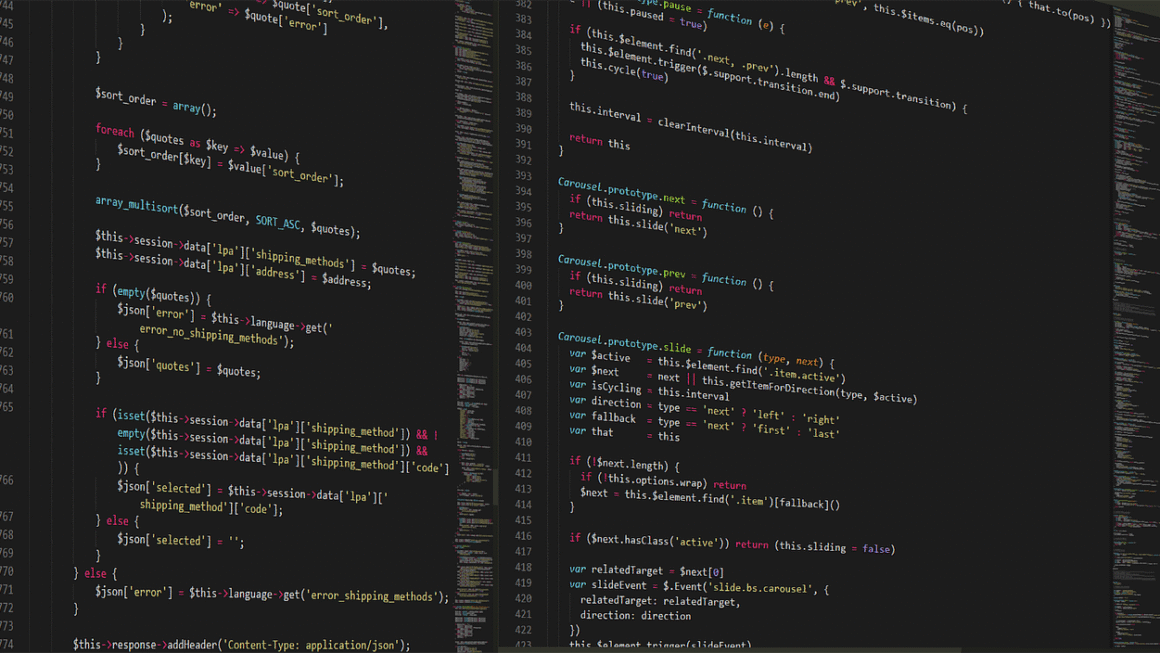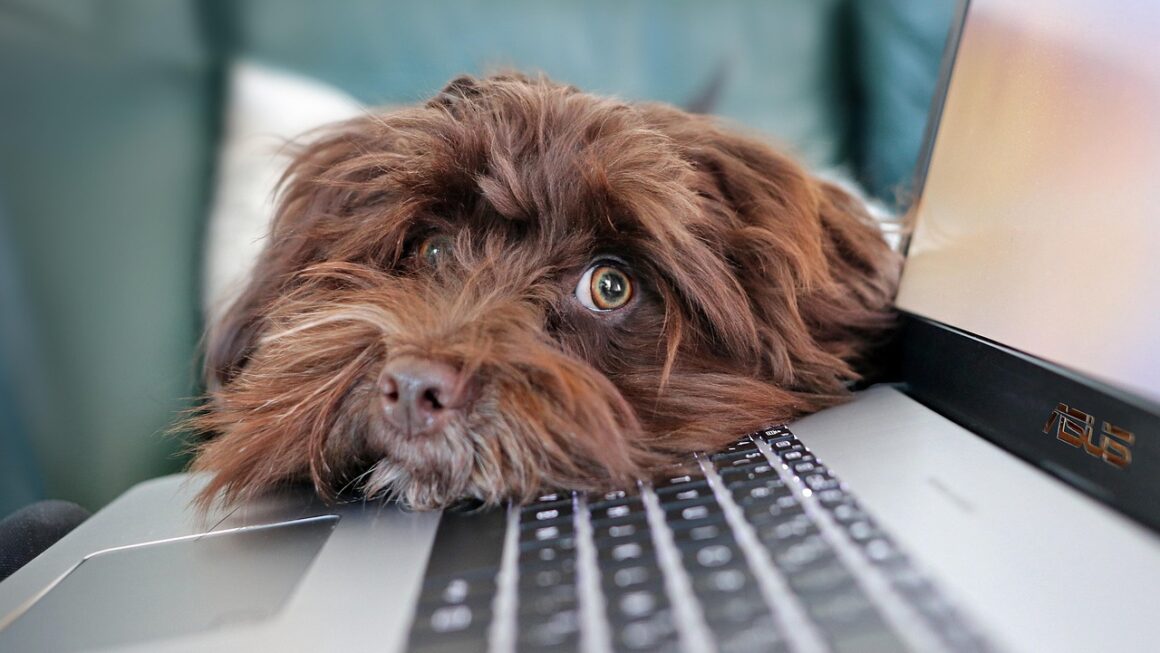PC performance is a multifaceted topic, but understanding the key drivers behind a smooth, responsive system is crucial for any computer user. Whether you’re a gamer pushing for every last frame per second, a creative professional demanding seamless workflow, or simply want your everyday browsing to be snappy, optimizing your PC’s performance is essential. This guide delves into the critical aspects of PC performance and offers practical steps to improve your computer’s speed and responsiveness.
Understanding PC Performance Bottlenecks
CPU (Central Processing Unit)
Your CPU is the brain of your computer, responsible for executing instructions from software and the operating system. A weak or outdated CPU can significantly limit performance, especially when running demanding applications.
- Identifying CPU bottlenecks: Look for high CPU usage (close to 100%) in Task Manager while running demanding applications. Stuttering, slow loading times, and an overall sluggish experience are telltale signs.
- Upgrading Considerations: When upgrading, consider core count, clock speed, and architecture. For gaming, a modern Intel Core i5 or AMD Ryzen 5 processor is generally sufficient, while more demanding tasks like video editing benefit from Core i7/Ryzen 7 or higher.
- Example: Running a demanding video game on a CPU that only meets the minimum requirements often results in low frame rates and noticeable lag.
RAM (Random Access Memory)
RAM is your computer’s short-term memory, used to store data and instructions that the CPU needs to access quickly. Insufficient RAM forces the system to rely on the slower hard drive or SSD as virtual memory, drastically reducing performance.
- RAM Capacity: 8GB of RAM is generally considered the minimum for modern PCs, while 16GB is recommended for gaming and content creation. 32GB or more might be necessary for professional workloads involving large datasets or resource-intensive applications.
- RAM Speed: RAM speed (measured in MHz) also plays a role. Faster RAM can improve performance, especially in CPU-bound applications. Check your motherboard’s specifications to ensure compatibility with higher-speed RAM.
- Dual-Channel and Quad-Channel: Using RAM in dual-channel or quad-channel configuration (depending on your motherboard) can significantly increase memory bandwidth, improving performance. Ensure your RAM sticks are installed in the correct slots as per your motherboard manual.
- Example: If you frequently have multiple browser tabs, applications, and background processes running simultaneously, insufficient RAM can cause your PC to slow down significantly as it relies on virtual memory.
Storage (HDD vs. SSD)
The type of storage device (HDD or SSD) has a significant impact on boot times, application loading speeds, and overall system responsiveness.
- HDD (Hard Disk Drive): HDDs are mechanical storage devices with spinning platters. They are typically cheaper than SSDs but significantly slower.
- SSD (Solid State Drive): SSDs use flash memory to store data, offering much faster read and write speeds compared to HDDs.
- NVMe SSDs: NVMe SSDs connect directly to the PCIe bus, providing even faster speeds than traditional SATA SSDs.
- Benefits of SSDs:
Faster boot times: Booting from an SSD can reduce boot times from minutes to seconds.
Quicker application loading: Applications load and run much faster from an SSD.
* Improved overall responsiveness: The entire system feels snappier and more responsive.
- Recommendation: Installing your operating system and frequently used applications on an SSD is one of the most effective ways to improve PC performance.
- Example: Switching from an HDD to an SSD can reduce Windows boot time from over a minute to under 15 seconds.
GPU (Graphics Processing Unit)
The GPU is responsible for rendering images and videos. A powerful GPU is essential for gaming, video editing, and other graphically intensive tasks.
- Identifying GPU Bottlenecks: Similar to the CPU, high GPU usage (close to 100%) during gaming or graphically demanding tasks indicates a bottleneck. Low frame rates and stuttering are common symptoms.
- Upgrading Considerations: Choose a GPU that meets the requirements of the games or applications you use. Consider factors like VRAM (Video RAM), clock speed, and architecture.
- Driver Updates: Keeping your GPU drivers up to date is crucial for performance and stability. Manufacturers like NVIDIA and AMD regularly release driver updates that optimize performance for new games and fix bugs.
- Example: Trying to play a modern AAA game at high settings on an older, low-end GPU will likely result in unplayable frame rates.
Optimizing Your Operating System
Disk Cleanup and Defragmentation
Over time, your hard drive can become cluttered with temporary files, unnecessary data, and fragmented files, which can slow down performance.
- Disk Cleanup: Use the built-in Disk Cleanup tool in Windows to remove temporary files, system cache files, and other unnecessary data. Regularly running Disk Cleanup can free up valuable disk space and improve performance.
- Disk Defragmentation: Defragmentation reorganizes fragmented files on your hard drive, making it easier for the system to access them. While SSDs do not benefit from defragmentation (and it can even shorten their lifespan), HDDs can see a performance improvement. Windows automatically defragments HDDs on a schedule, but you can also manually defragment them if needed.
- Example: Running Disk Cleanup regularly can free up gigabytes of disk space and improve application loading times.
Startup Programs
Many programs are configured to launch automatically when you start your computer. These programs can consume system resources and slow down boot times.
- Managing Startup Programs: Use Task Manager (Ctrl+Shift+Esc) to disable unnecessary startup programs. Only enable programs that you need to run automatically.
- Benefits: Disabling unnecessary startup programs can significantly reduce boot times and improve overall system responsiveness.
- Example: Many applications, such as Adobe Creative Cloud or various gaming launchers, are configured to start automatically. Disabling these can noticeably speed up your boot time.
Background Processes
Similar to startup programs, background processes can consume system resources even when you are not actively using them.
- Identifying Resource-Intensive Processes: Use Task Manager to identify processes that are consuming a significant amount of CPU, memory, or disk resources.
- Closing Unnecessary Processes: Close any unnecessary processes that are consuming excessive resources. Be careful not to close essential system processes.
- Example: Antivirus software, file indexing services, and cloud storage synchronization tools can sometimes consume a significant amount of system resources in the background.
Software and Driver Management
Driver Updates
Keeping your drivers up to date is crucial for performance and stability.
- GPU Drivers: As mentioned earlier, regularly update your GPU drivers to optimize performance for new games and fix bugs.
- Other Drivers: Update drivers for other hardware components, such as your motherboard, network adapter, and audio card.
- Driver Update Tools: Use the device manager or download drivers directly from the manufacturer’s website.
- Example: Updating your network adapter driver can resolve connectivity issues and improve internet speeds.
Software Updates
Keeping your software up to date is important for security and performance.
- Operating System Updates: Install the latest updates for your operating system to patch security vulnerabilities and improve performance.
- Application Updates: Update your applications to take advantage of new features, performance improvements, and bug fixes.
- Example: Updating your web browser can improve browsing speed and security.
Avoiding Bloatware
Bloatware refers to pre-installed software that is often unnecessary and can consume system resources.
- Uninstalling Bloatware: Uninstall any bloatware that you do not need.
- Clean Installs: When installing new software, be careful to avoid installing bundled bloatware.
- Example: Many new computers come pre-installed with trial versions of antivirus software or other applications that you may not need.
Hardware Upgrades for PC Performance
CPU Upgrade
Upgrading your CPU can significantly improve performance, especially for CPU-bound applications.
- Compatibility: Ensure that the new CPU is compatible with your motherboard socket.
- Performance Considerations: Consider core count, clock speed, and architecture when choosing a new CPU.
- Example: Upgrading from an Intel Core i5 to an Intel Core i7 can improve performance in video editing and other demanding tasks.
RAM Upgrade
Increasing the amount of RAM can improve performance, especially if you frequently run multiple applications simultaneously.
- Capacity: Upgrade to at least 16GB of RAM for gaming and content creation.
- Speed: Consider upgrading to faster RAM if your motherboard supports it.
- Example: Upgrading from 8GB to 16GB of RAM can prevent performance slowdowns when running multiple applications.
GPU Upgrade
Upgrading your GPU can significantly improve gaming performance and performance in other graphically intensive applications.
- Performance Considerations: Choose a GPU that meets the requirements of the games or applications you use.
- Power Supply: Ensure that your power supply is powerful enough to support the new GPU.
- Example: Upgrading from a mid-range GPU to a high-end GPU can allow you to play games at higher settings with smoother frame rates.
Conclusion
Optimizing PC performance is a continuous process. By understanding the key factors that affect performance, implementing the optimization techniques discussed in this guide, and considering hardware upgrades when necessary, you can significantly improve your computer’s speed and responsiveness, leading to a more enjoyable and productive computing experience. Remember to regularly monitor your system’s performance using tools like Task Manager to identify potential bottlenecks and proactively address them.